Like many others, I have a few Google accounts. One which was my personal before I came to Droid Life and of course my business one that I use now. With Google allowing me to sync multiple accounts on one device, it allows me to receive emails from both accounts and also use services under different accounts as well such as Picasa, Google Play, and more.
Sometimes, you’re not the only one that uses your Android device. For example, if you have an Android tablet like the Nexus 7, maybe your children like to use it or your girlfriend. For times like these, it’s great that Google allows you to have multiple Google accounts tied to a single device. While your account can remain professional and business-centric, your other Google account can have all of the nonsense games and applications that one may download from Google Play.
Down below, we’ll go over how to set up multiple Google accounts on your Android device and you can start utilizing all of your accounts at once like a champion.
How to add multiple accounts:
1. From the main homescreen, open up your main Settings menu.
2. Under “Accounts,” select “Add account.”
From this next page, you will choose which type of account you will add. Depending on what apps you have installed will determine which options you have. If you have nothing installed yet, you’ll be given options for Google, Corporate, and Email.
3. For this example, select “Google.”
4. If it is an already existing Google account, simply add in your username and password.
5. By selecting “New”, your device will have you create a new Google account for use on your Android device.
Now that you have another Google account set up on your device, you can use it for another user on Google Play or whatever else you may need it for.
Alternative method:
The quickest way to add another Google account is from the Google Play application.
1. From anywhere in Google Play, hit the settings menu.
2. Select “Accounts.”
3. The window will display the main account associated to the device and underneath will show “Add account.”
4. Select “Add account.”
5. From here, enter in the username and password to the Google account you wish to add to the device.
Once signed in, you’re free to roam the Play store with multiple accounts on the device.
*The rest of the Android Beginners’ Guide is a one-stop shop for all of those new to Android.
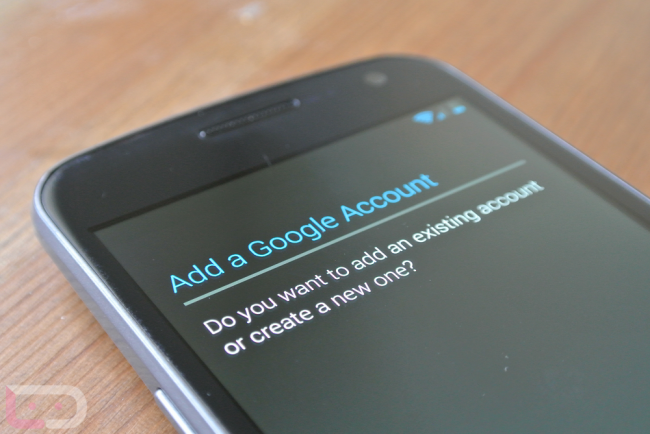
Collapse Show Comments16 Comments