Chrome is the latest Google app to receive a bundle of new AI features, all of which you should be able to try in the latest release. The new features focus on grouping tabs, customizing your browser, and helping you write things like reviews for restaurants.
In the newest release (M121) Chrome on Macs and Windows PCs, you’ll want to head into Settings and then look for the “Experimental AI” page. Searching for it within Settings may help too, but the big key here is to be on the newest version. The update to 121 should show up as early as today.
The first new feature is an AI feature that will smartly group tabs together. Previously a manual process, Chrome’s AI smarts will attempt to quickly “Organize Similar Tabs” for you. Before this feature, you could select a bunch of tabs, right-click, and then put them into a tab group – clearly a multi-step process. Now, a single option should try to group things using AI in a way that hopefully makes your excessively-tabbed Chrome experience less chaotic.
Again, that “Organize Similar Tabs” option, once enabled, should show up when you right-click on a tab. We’ll need to test this to see if we trust how AI thinks we might work. I’m skeptical for now.
The second new AI feature for Chrome is an option that helps you create custom themes. Google says this is a play on the Pixel 8’s generative AI wallpapers, where you’ll be able to create a theme for Chrome using starter theme ideas with optional details that’ll get you something unique to your setup.
You’ll look for “Customize Chrome” in Chrome’s side panel to get started. In the image here, you can see an “Aurora borealis” theme that is “animated” and “serene.” Hopefully, the main theme list is extensive. While I love the Pixel 8’s AI wallpapers, I got pretty bored without the list of options growing regularly.
And finally, the 3rd new AI feature for Chrome will help you draft your thoughts when filling out text boxes. With text boxes everywhere, this could be useful for those who respond in forums at length, leave lots of reviews for restaurants, etc.
To try this out, you’ll right-click in a text box on any site and choose “Help me write.” A pop-up will then appear and ask you to help the AI get started with a few words. When you are ready to generate, you can choose length and tone, refresh it a few times, and then finally settle on the proper response.
Time to up my Google Maps review profile…yikes.
Again, you’ll need to grab Chrome 121 starting today and then enable these new experimental AI features.

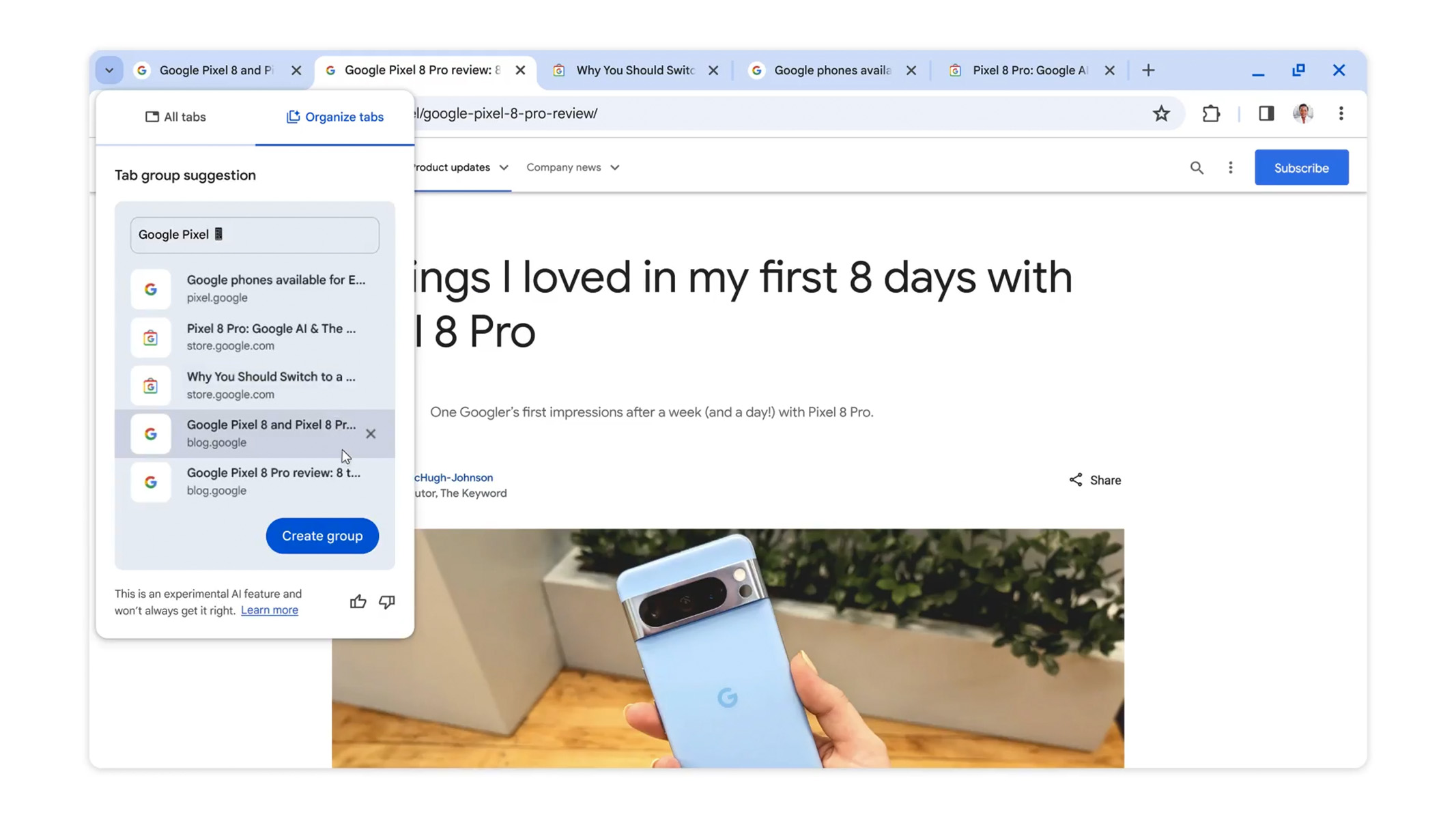
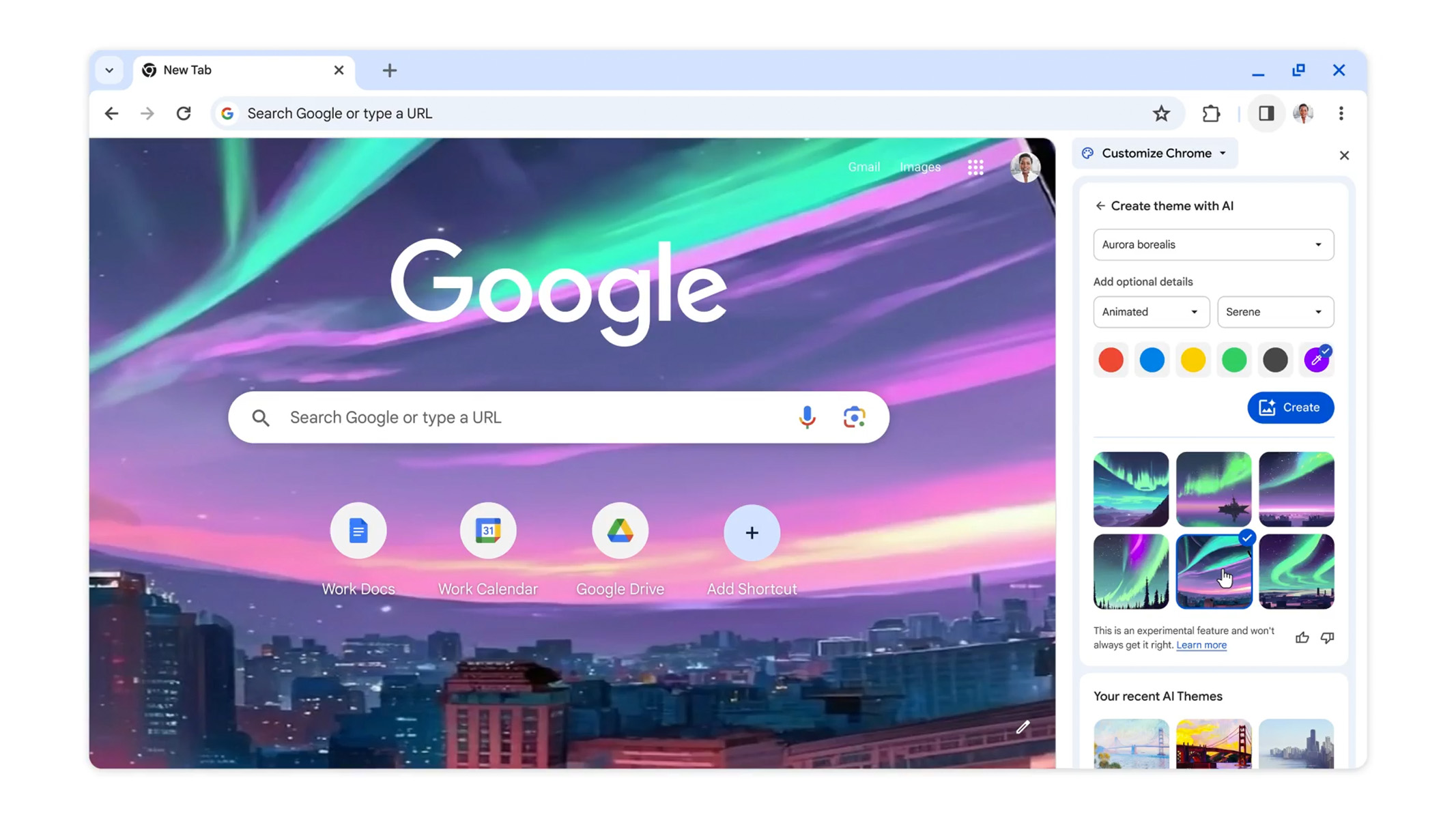
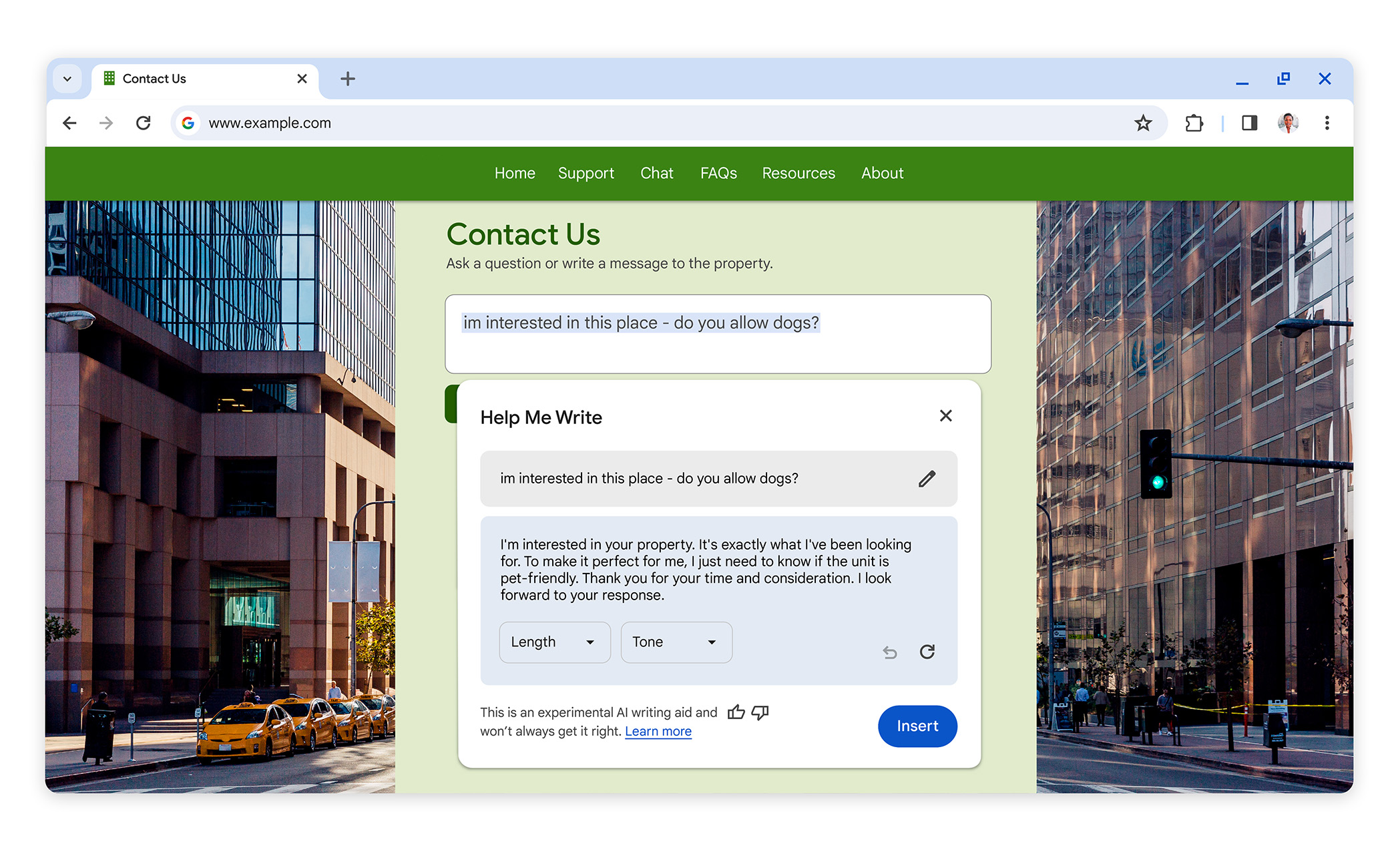
Collapse Show Comments3 Comments