It really feels like we’ve been talking about custom lock screen clocks on Android since back in the Android 12 days. I’ve completely lost track at this point, but I am happy to report today that in Android 14 Beta 3, we have custom lock screens on Pixel! Containing my excitement is a bit of a chore, so let’s dive into it.
On the new Android 14 Beta 3 that just dropped, Google has enabled custom lock screens for Pixel phones running it. These were first official back at Google I/O a few weeks ago and now we’re playing with them. The customizations include both new clocks (and colors and sizes), but also shortcuts that can be changed beyond the Google Home and Wallet shortcuts you potentially never used.
To access, you’ll head to your home screen and then long-press to choose “Wallpaper & style” from the pop-up menu. This new Wallpaper & Style page has a new tab at the top for “Lock screen” that lets you get into this new goodness.
Tapping on that brings up a clock carousel that you can swipe through to change to all of the different clocks. By my count, there are now 9 clocks to choose from. Below is a sample of three new clocks, along with another up top.
Once you have chosen a clock, you can tap a new “Clock color & size” button that takes you to a new screen for more customization. On this new screen, you can choose to have the system pull from dynamic colors or override and choose your own. If you choose your own, you can also increase the brightness on that color or change the size. Sizing is really just leaving the clock small in the top left corner at all times or letting it grow and center if you have no notifications.
You can see all of the settings below.
The other noteworthy change is in lock screen shortcuts that appear at the bottom of each corner on the Android 14 lock screen. Google is letting us customize these now, which is huge because I do not use the Wallet or Google Home shortcuts that have been there since last year. I’ve been begging in silence for a flashlight shortcut or really anything else. We’ve got ’em!
From that same Wallpaper & Style > Lock Screen tab, if you scroll down a bit, there’s a new “Shortcuts” option. Tapping then takes you to a new screen you were get to choose the left and right shortcuts. At the moment, there are 8 shortcuts available: None, Mute, Do Not Disturb, Home, Flashlight, Camera, Wallet, and QR Code Scanner.
Send us screenshots of those new setups.
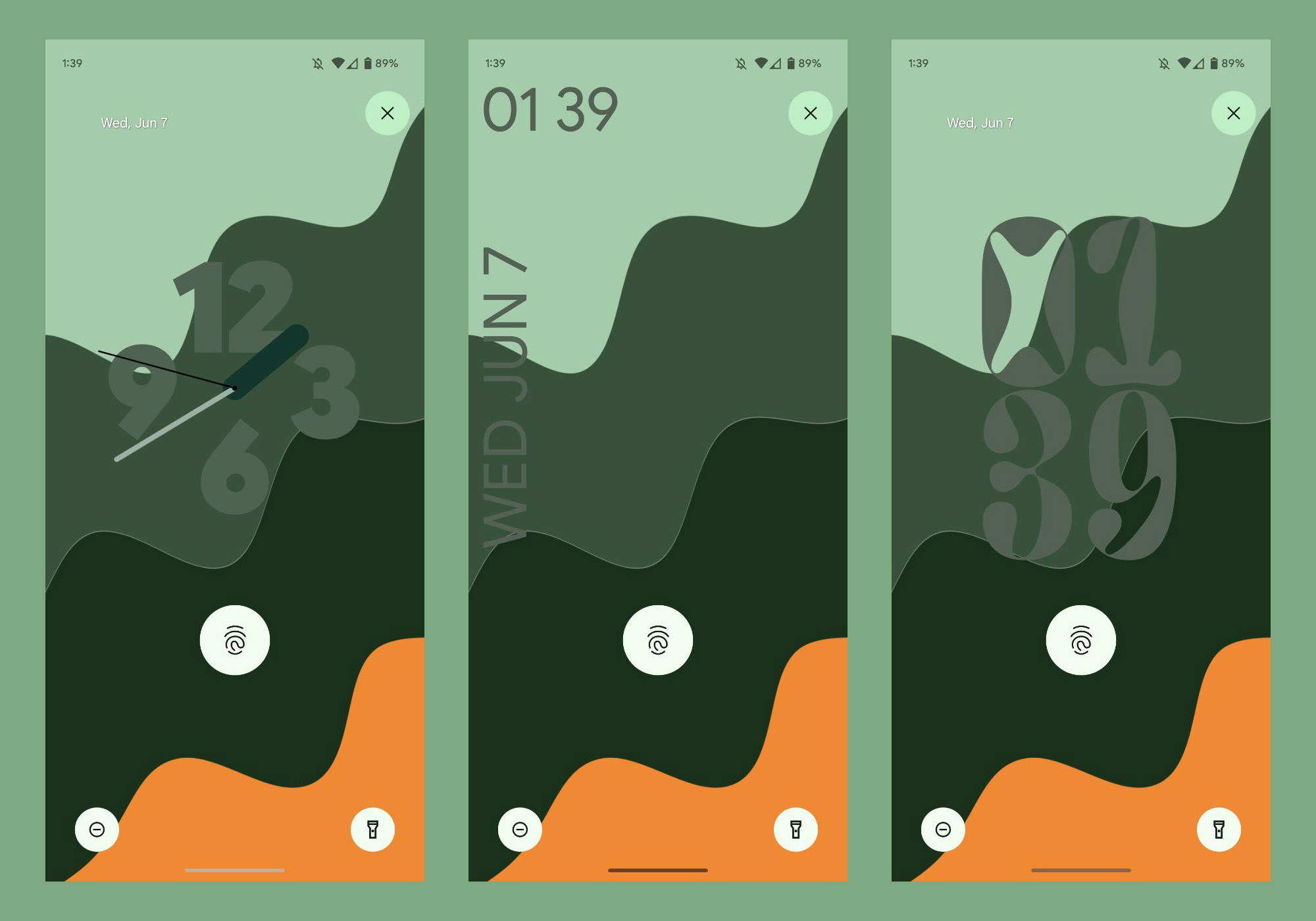
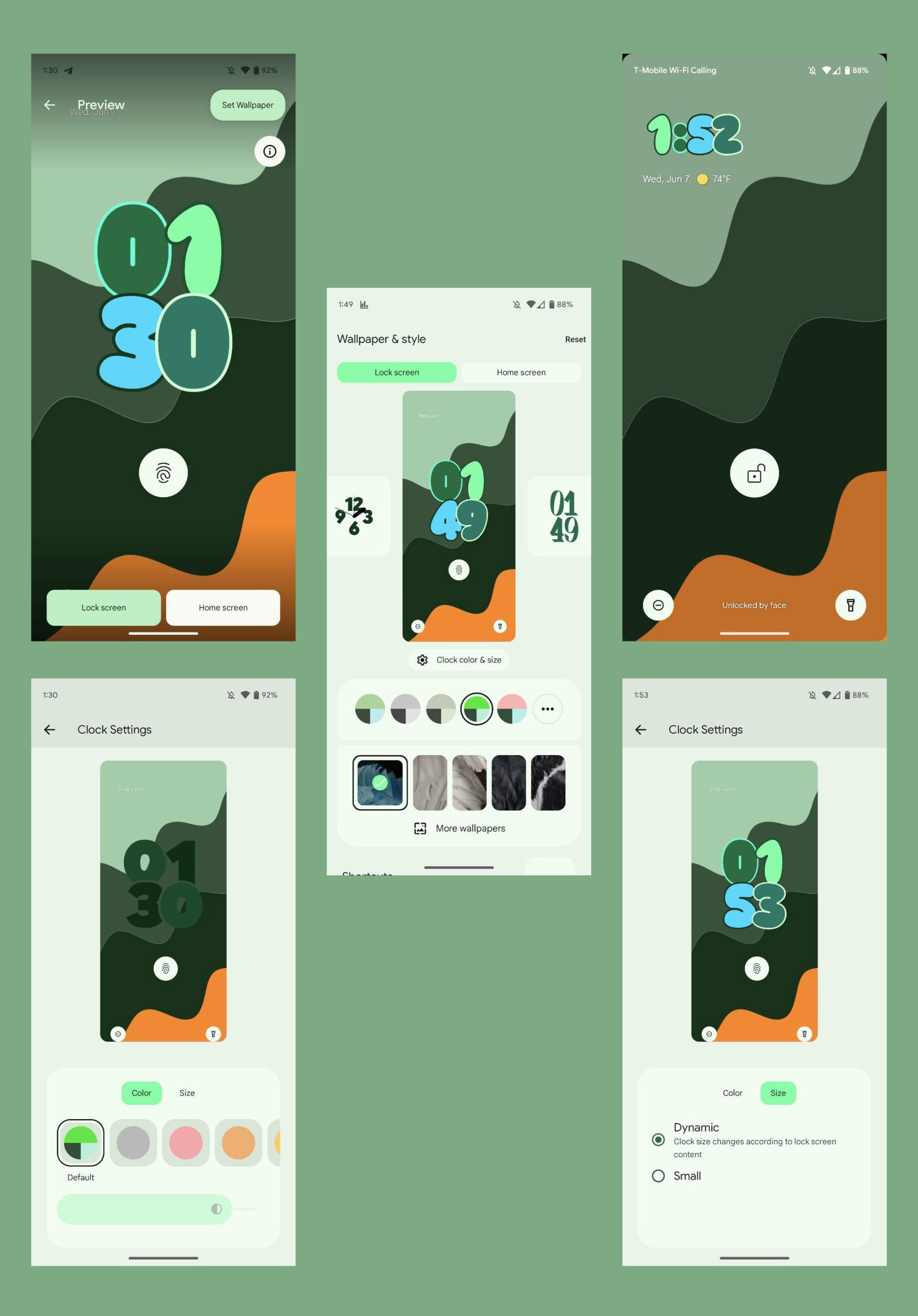
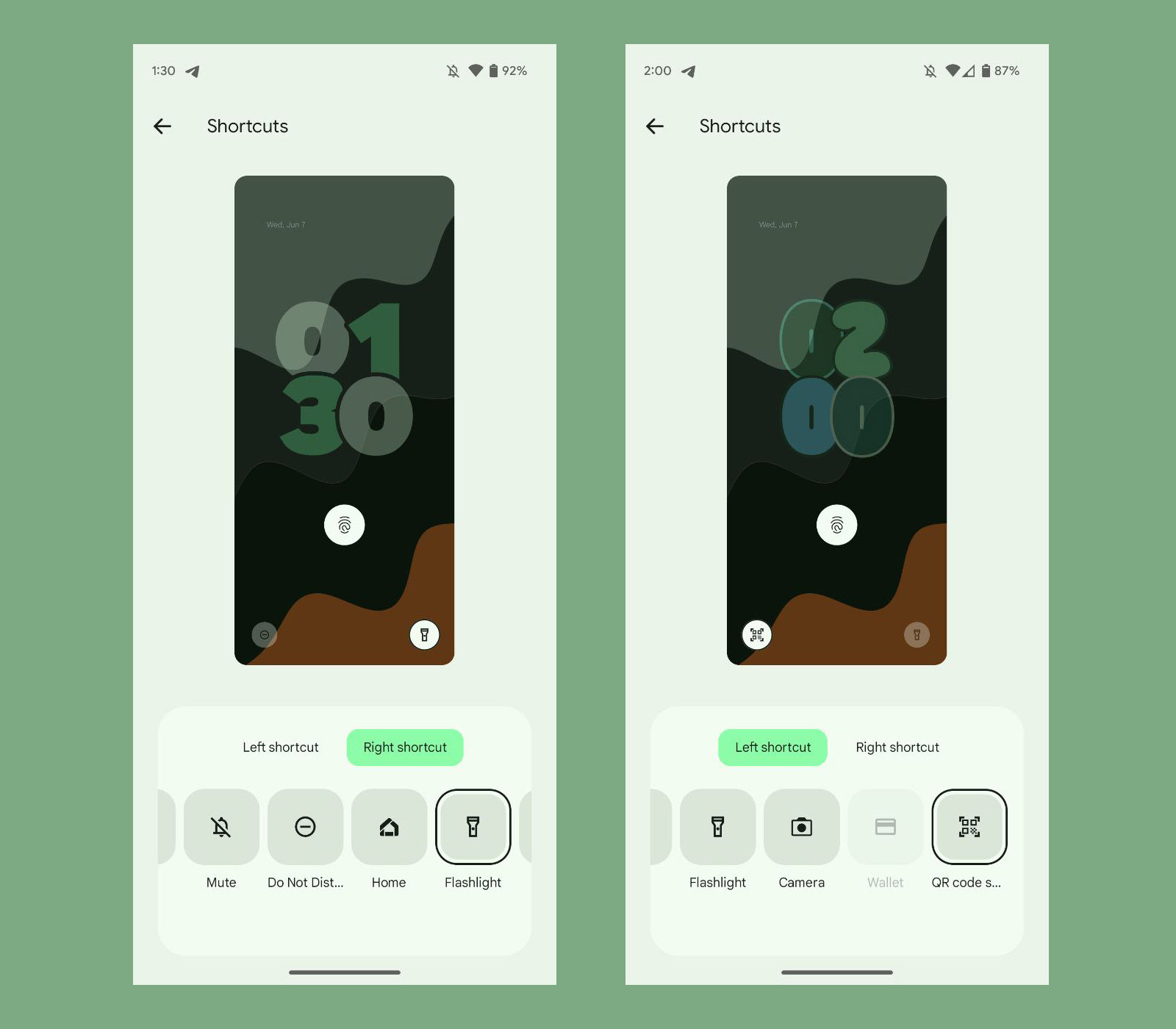
Collapse Show Comments17 Comments