Yep, our homies over at My Droid World released Gingerbread for both the DROID X and DROID 2 today. Please thank them at the source links by donating and then get yourself to downloading from the links and instructions below. Neither have been rooted, but it’ll give you a taste of Android 2.3 and the new Blur long before Verizon will release them to you. You can always return to stock using one of the SBF files that is in the wild, so don’t be too scared about upgrading. We can definitely get you back to stock for the official build.
UPDATE: Instructions for rooted Gingerbread below:
[DROIDX] [DROID2]
______________________________________________
*You need to be rooted in order to install these. [Instructions]
*Benchmarks of Gingerbread on the DROID X. [Here]
*Video walk-through of Gingerbread. [Here]
Instructions for DROID X:
1. Download this file and drop it on SD card.
2. Use Bootstrap to get your phone into recovery.
3. Create a backup (This is not compatible with new firmware).
4. Install the Firmware using recovery:
1. Select install zip from sdcard
2. Choose zip from sdcard
3. Select the file you downloaded
5. Restart phone.
If your DX bootloops after installing:
1. Hold down power and home.
2. When you see the triangle hold down both volume buttons
3. Select wipe data/factory reset —press power button to select
4. Reboot system
Instructions for DROID 2:
1. Download this file and drop on SD card.
2. Use Bootstrap to get your phone into recovery.
3. Create a backup (This is not compatible with new firmware).
4. Install the Firmware using recovery.
1. Select install zip from sdcard.
2. Choose zip from sdcard.
3. Select the file you downloaded.
5. Restart phone.
6. Re-activate your phone.
7. Dial *228.
8. Select 1.
If your D2 bootloops after installing:
1. Hold down x and power button
2. When you see the triangle hold down both volume buttons
3. Select wipe data/factory reset —press power button to select
4. Reboot system
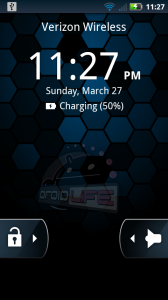
Collapse Show Comments610 Comments