Time to root that brand new Motorola XOOM of yours (Thanks @Koush!). We aren’t going to dig into a bunch of background on what “rooting” means, but if you are new, just understand that this will void your warranty just like unlocking the bootloader will. Only proceed if you are willing to accept that fact.
*NOTE – If you have the WiFi-only version of the XOOM, you have different instructions. [Here]
*BEFORE YOU ROOT, YOU’LL WANT TO UNLOCK THE BOOTLOADER. [Instructions]
Instructions:
1. One last reminder. Unlock your bootloader first. [Instructions]
2. Download this file to your computer: xoomroot.zip
3. Extract the contents into your Android SDK Tools folder.
4. Open a command prompt from within your Android SDK Tools folder.
*Make sure nothing is selected and hold SHIFT+Right click – select “Open command window here.”
5. Type: adb reboot bootloader
6. Type: fastboot flash boot rootboot.img
7. Type: fastboot reboot
8. Wait for your device to reboot all the way.
9. Type: adb remount
10. Type: adb push su /system/bin
11. Type: adb shell ln –s /system/bin/su /system/xbin/su
12. Type: adb shell chmod 4755 /system/bin/su
13. And now this next step you have a couple of options.
Option A: Push Superuser.apk in adb. Type: adb push Superuser.apk /system/app
Option B: Exit adb and download Superuser app from the market.
14. Enjoy being rooted!
All credit to @Koush for this magic. Hat tip to @PeterAlfonso for some 1-on-1 help.
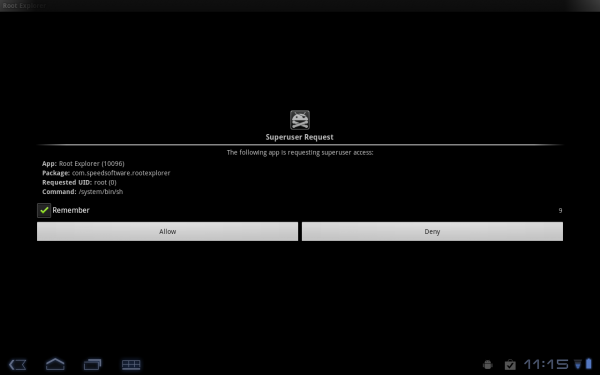
Collapse Show Comments86 Comments