The One UI Beta with for the Samsung Galaxy S9 and Galaxy S9+ is now live in the US! (Well, registration is for now.)
In order to register and get started, you’ll need to open the Samsung+ app on your phone. Once opened, you should see a section on the Home page that says “One UI Beta” and mentions the Galaxy S9. Tap on that and register your device/account.
Once done, you’ll find more information about the program by tapping on your profile icon in the top right corner, then the “One UI Beta Program” option that’s listed on that page. If you go in there, you’ll find a full FAQ on how to get started. We’ve included that entire FAQ below.
After you have registered, you should be able to check for the One UI Beta update by heading into Settings>Software Update>Download updates manually.
UPDATE: The file is 1.8GB in size, so be sure you have some storage available and enough battery before installing.
There is a chance that the Beta is now live for the Galaxy Note 9 too. If you have one, please check and let us know.
Samsung One UI Beta with Android Pie FAQ
Notice
- This beta software isn’t perfect yet, so we recommend that you back up your important data to keep it safe before installing this software.
- BYOD (Bring Your Own Device) software will be disabled if you install this beta software. Do not install this beta software if you want to continue to use BYOD software (BRJ5) with your phone (SM-G960U and SM-G965U models).
- The current beta release doesn’t support Sprint’s Calling Plus feature. Support for this feature will be added in a later release.
- Our testing as of 11/15/2018 found that the following apps are not compatible with this beta software. Other apps may have similar issues.
- Lineage 2 Revolution
- The following features may not work in certain apps:
- Biometric authentication within financial apps.
1. What is the One UI Beta Program?
Samsung is conducting a One UI Beta Program, which was designed to provide a better customer experience through a more reliable operating system (OS), as well as make updates based on user feedback. If you participate in the One UI Beta Program you will be one of the first to experience the new features and the latest (UX) with the Android 9.0 Pie OS. During the One UI Beta Program you will be able to send us your feedback on areas including: device performance, stability, and usability. The One UI Beta Program is owned and operated solely by Samsung.
※ Caution: The Samsung One UI Beta software may cause unexpected errors or malfunctions and may not contain all of the features that will be released with the official software.
2. How can I participate in the One UI Beta Program?
To participate in the One UI Beta program you will need to download the Samsung+ app from Galaxy Apps or the Google Play Store.
- Once installed launch Samsung+, and submit the “One UI Beta Program” application. This can be located on the Home Screen of the app.
※ In order to participate a valid Samsung Account is required, along with additional information that is required in order to finalize the registration process.
3. How do I install the Beta software?
Once the registration process has been completed click the “Software Update” menu found in “Settings > Software Updates”.
※ Software updates will be pushed out in phases, which may cause some user’s to receive updates later than others.
4. Do I have to pay to participate in the One UI Beta Program?
The One UI Beta Program is free, however in order to participate you will need a Mobile Data Plan or access to a WIFI network in order to connect and install updates. Using mobile data networks may incur costs, so we recommend you download and update the software using a Wi-Fi connection.
5. How can I send my feedback to Samsung?
After installing the Beta software, please launch the “Samsung Members” app.
- In the app you can send performance-related feedback such as: errors received, OS malfunctions, and/or any instances of any poor performance you may have experienced. This can be located in: “Beta Feedback” > “Send Feedback” > “Error Reports”.
※ It is important that the background logs are captured properly when submitting an error. This can take up to 5 minutes and requires the logs to be captured within 2-3 minutes after the issue occurs. While capturing the logs you cannot exit the process or the logs will be corrupt and unusable.
- If you have any UX/UI-related feedback, such as new suggestions or usability, please post it up under “Suggestion” in the “Beta Community” section. You can also send general recommendations about beta software through the “Contact us” menu.
6. What is the reward for participating in the One UI Beta Program?
The One UI Beta is based on user opt-in and was developed to ensure a better experience for our customers through feedback. You could make a difference for all Samsung customers receiving this software release through your suggestions and findings.
7. Is the Beta software confidential?
The One UI Beta Program can only be used for personal or non-commercial purposes and must follow the guidelines outlined in the Terms & Conditions.
8. Is there any preparation required for the One UI Beta Program?
Unexpected data loss can occur during the Beta program, so Samsung strongly recommends that users perform a device backup with Samsung Smart Switch PC Version before installing the Beta software, as well as updating all apps to the latest version to reduce any compatibility issues.
9. How can I unregister from the One UI Beta Program?
To unregister from the beta program go to: “Settings > One UI Beta Program > Deregister” in the “Samsung Members” app.
- You will need to re-install (rollback) to the Samsung Official software that was being used prior to participating in this Beta program. This can be done with Samsung Smart Switch PC Version.
- Once the software is re-installed, the device will be reset and all data that was generated during the One UI Beta Program will be erased.
All data that was backed up before installing the Beta software can be recovered, however there may be limitations in recovering data that was created after installing the Beta software.
If you need assistance having your software rolled back to the latest approved version you can call us at 1-800-726-7864 and request the location to the nearest Service Center or go to Samsung.com and locate the Service Center in your area.
※ Please call the service center prior to visiting to ensure that you are able to bring your device before making a trip.
10. How do I rollback to my previous software during the Beta program?
- Download and Install the Samsung Smart Switch PC Version.
- Connect your phone to your PC > launch Smart Switch > Press “Update” button to roll back to your previous Samsung approved software.
11. After finishing beta program, is it possible to keep using the Beta software?
Yes, you can use it until the new official version releases! Once the official version is available you can update to it by going to Settings > Software update > Download Updates Manually.
12. What if an error occurs while installing the Beta software. What should I do?
One UI Beta Program is run by Samsung, independently conducted without network operators.
If you receive an error during the software installation, please go to your nearest Samsung Service Center. To locate the nearest Service Center, please call 1-800-726-7864.
13. If my device was repaired at a Service Center during the One UI Beta Program, can I re-install the Beta software again?
Yes, you can update the software to the latest official version or reset it in a Service Center. You can also re-install the beta software through a software update by going to “Settings > Software update > Download Updates Manually”.
※ This option is only available if you have not opted out or canceled your participation in the One UI Beta Program.
14. Who should I reach out to if I have questions about the One UI Beta Program?
- For Beta Registration Issues, please post your question/issue in the “Beta Registration Issues” thread in Samsung Community.
- For all other beta program queries, please contact us through the Community section in Samsung Members App.
Cheers Bob!

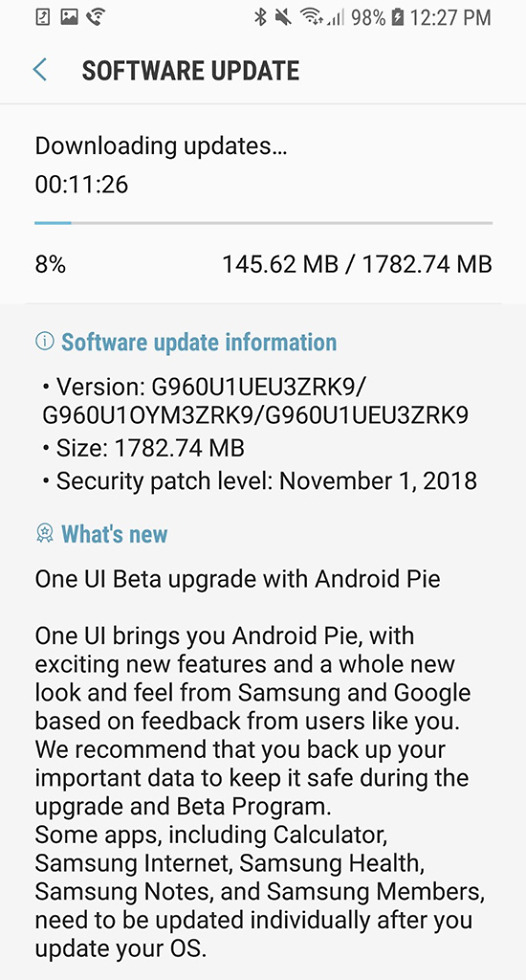

Collapse Show Comments