Motorola says so. The soak test kicks off today, according to multiple readers of ours. Yep, the DROID Turbo is actually about to get Android 5.1 Lollipop.
We’ll update this as we have more.
Thanks for your patience. We hope you're as excited as we are about #Lollipop – coming to a #DROIDTurbo near you. pic.twitter.com/67FHl8WCRc
— motorolaus (@MotorolaUS) June 29, 2015
Update: The soak test is well underway as build 23.11.38! Share your thoughts in the comments! For those not a part of the soak test, send out those positive thoughts. The last thing we want is an issue to pop up and all parties needing to start over.
Update 2: Here is the full changelog for the update.
| Material Design | You will quickly notice a whole new colorful look and feel to your device – from fluid animations to new application and system themes, colors and widgets. |
| Notifications UI & Priorities | In order to alert you to the most timely and relevant information, the format and behavior of notifications have evolved:
|
| New Interruptions & Downtime Settings | You can tailor how interruptions behave, choosing to allow all, none, or only priority interruptions. You can personalize what counts as a priority interruption (reminders, events, calls, messages) and even tailor them to be from only contacts you specify. The Downtime setting will allow only priority interruptions during the times and days that you specify. e.g. allow only priority interruptions on the weekend. |
| Recent Apps (Multi-tasking) | The redesigned Overview space (formerly called Recents) will include both applications and separate activities within those applications. For instance, each open tab in Chrome will also appear here along with recent applications; both your Gmail Inbox and a draft email message will appear as separate cards. This provides a consistent way to switch amongst tasks. |
| Moto Display and Ambient Display | While your phone’s display is off, Moto Display will continue to surface relevant notifications to you using the low-power Contextual Computing Processor. It will also intelligently react when you use the Approach gesture under Moto Actions.Android Lollipop also includes a similar feature, called Ambient Display, that displays notifications like those shown on the lockscreen. If you prefer to try the new Ambient Display feature, you can uncheck the Moto Display setting in the Moto app. Note: Ambient Display does not use Motorola’s low-power core and will turn on more of the display, so battery life may be impacted. The Moto Actions Approach gesture will not wake Ambient Display. |
| Moto Assist and Downtime | Moto Assist integrates the new Downtime feature within Android Lollipop to control when you don’t want to be disturbed. Moto Assist also now uses the new Interruptions settings so that you can customize exceptions, such as letting only people on your starred contacts list get through. |
| Chop Twice for Flashlight | Lollipop includes a new flashlight option as part of Quick settings (swipe down with two fingers from the status bar to see it). Moto Actions let you turn the flashlight on or off with two chopping motions – without waking or unlocking your phone. |
| Quick Settings | You can quickly select different Wi-Fi access points or different paired Bluetooth devices with a new pull-down menu on each tile. Conditional settings tiles that only show if you use the feature – like “Invert Colors” or “Hotspot” – can now be hidden via a long-press on the tile. |
| Device Protection | Lost or stolen devices will remain locked until you sign in with your Google account, even if reset to factory settings. Note that you must either add a Google account on the device after the upgrade or reset your device to enable Device Protection. A Pin , password or pattern screen lock will also ensure your device is fully protected. |
| Pin a View/App | Screen pinning allows you to keep a specific app or screen in view. For example, you can ‘pin’ a game and your child will not be able to navigate anywhere else on your phone. |
| Battery | The Battery settings panel now shows an estimated projection for how much time you have left. You can also enable a new battery saver mode that will save power by reducing performance and most background data operations to extend your battery life. |
| Performance | Your phone now uses the new Android Runtime to help optimize application performance. After upgrading to Lollipop, your applications will undergo a one-time optimization process. Note that the optimization for ART requires more space. |
| Smart Lock (Trusted Devices) | Android Lollipop adds native support for allowing trusted devices to keep your phone unlocked (such as your Moto 360, a Bluetooth car kit or headset, etc.). Smart Lock replaces the prior trusted device capability in your Motorola phone. Note that you will need to add your trusted devices back after the transition to Lollipop in the Security settings menu under Smart Lock. |
If the test goes well, Motorola’s David Schuster says that the update should start for all later this week.

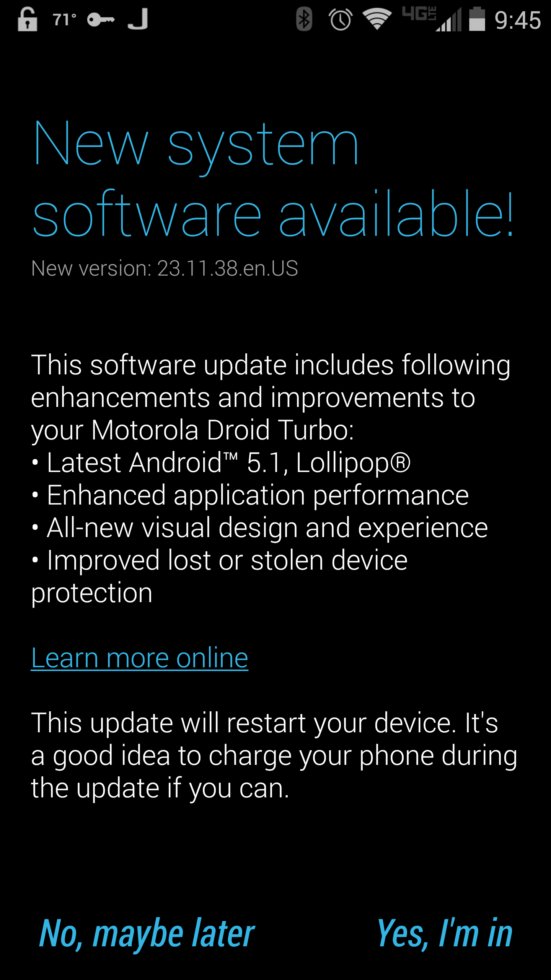


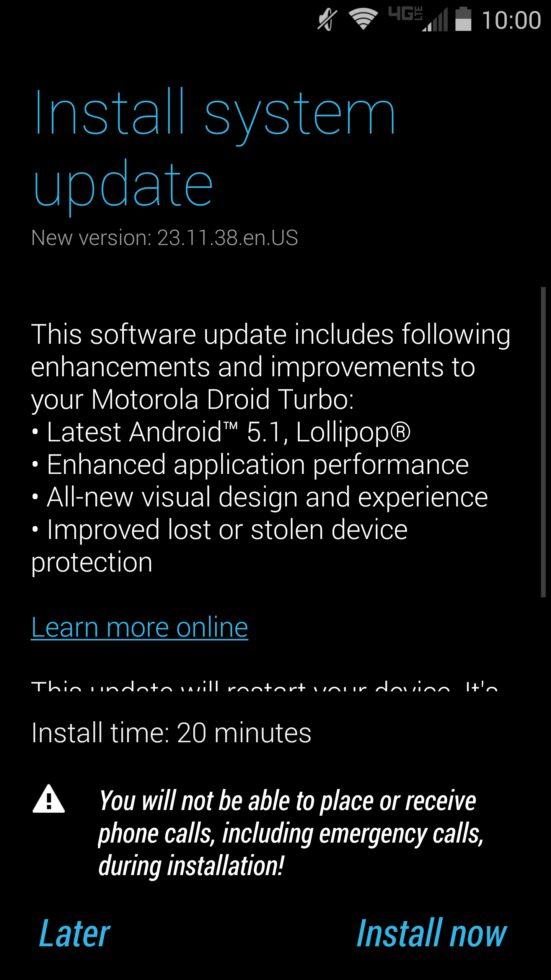
Collapse Show Comments138 Comments