The Samsung One UI 7 Beta dropped on us this morning alongside Google’s big December Pixel Feature Drop, so it has been quite the start to the day on Android. There was also an Android Feature Drop in there too, if you can believe it. But look, Samsung folks should be extra excited as we get our first look at Samsung’s delayed One UI 7 with Android 15. This is expected to be a massive update and we can’t wait to take it for a spin.
In this post we wanted to get all of you with a Galaxy S24 device up and running with us, as our first few minutes with it have already shown some major changes. I’m seriously about to take a long break from my Pixel 9 Pro to see what Samsung has cooked up.
Here’s how to sign-up for the One UI 7 Beta Program on your Galaxy S24 device.
- You need to own a Samsung Galaxy S24, Galaxy S24+, or Galaxy S24 Ultra and be in Germany, India, Korea, Poland, the UK, or the U.S.
- You’ll then make sure all of your apps are updated, specifically the Samsung Members app
- Open the Samsung Members app
- At the top banner section, look for a card that says “One UI Beta Program” and tap on it
- This will open the FAQ/registration page for One UI 7 Beta
- You’ll now tap on the box at the top that has a “Join now” button in it
- And on this final page, you will click the “Enroll” button (you can see mine says “Withdraw” because I’m already in)
Once you have enrolled, Samsung will put your device in the program. It could take several minutes, but you’ll want to start checking for an update right away that puts you onto One UI 7 Beta.
To download One UI 7 Beta on your Galaxy S4, do the following:
- Open your Settings app
- Scroll to “Software update” and tap on it
- Tap “Check for system updates” or “Download and install” – it varies between devices
- Once available, you’ll be presented with a screen that showcases the “One UI 7 Beta” update
- Tap the “Download now” button to begin the installation process
- Once it has finished downloading, you’ll be asked to Install, which will reboot your phone
Once that install and reboot has finished, enjoy One UI 7 Beta!
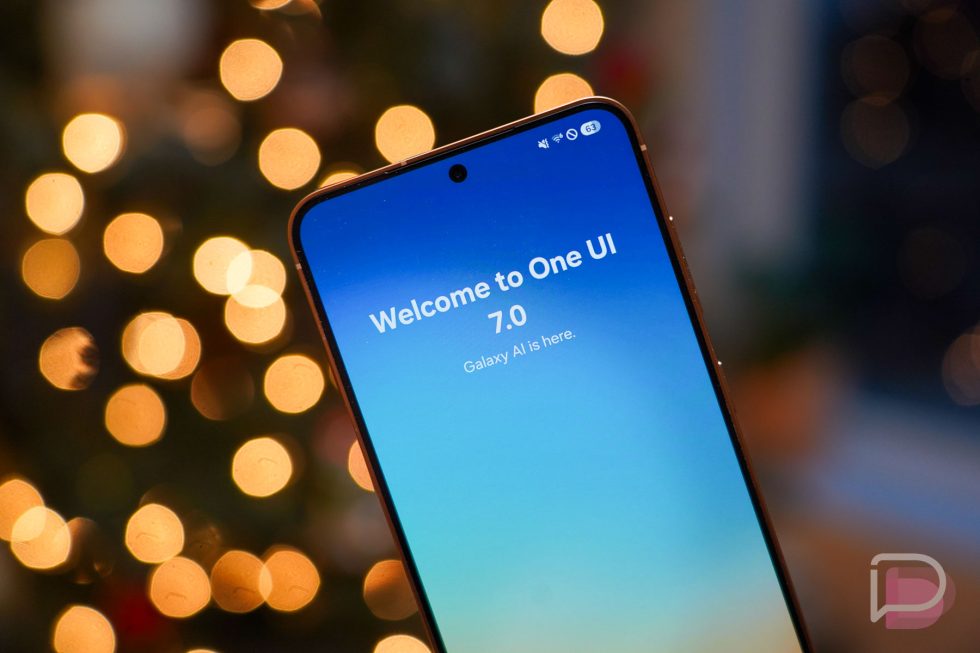
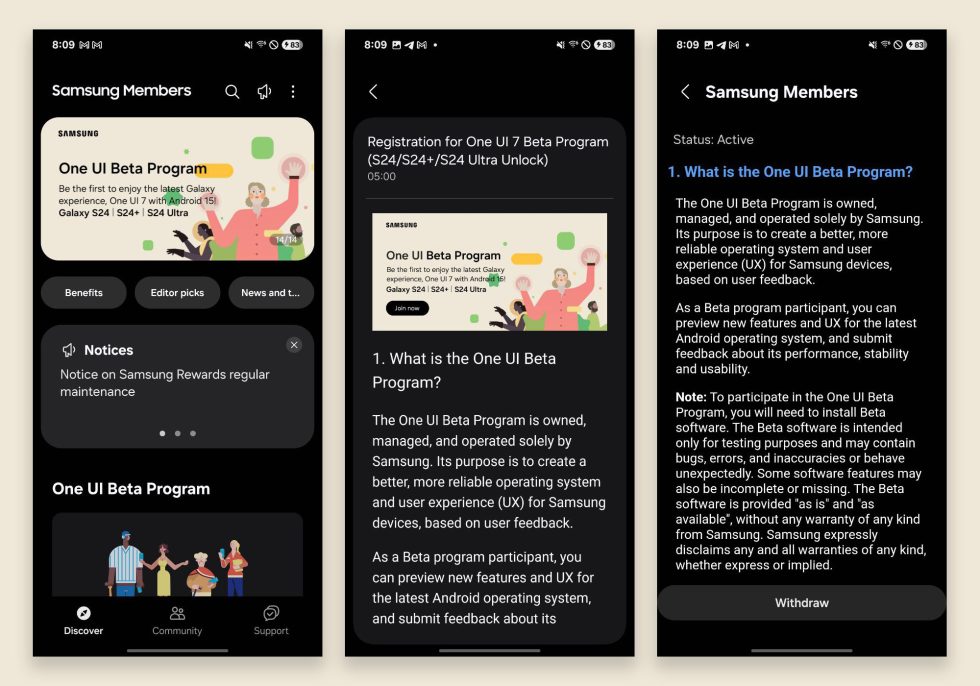
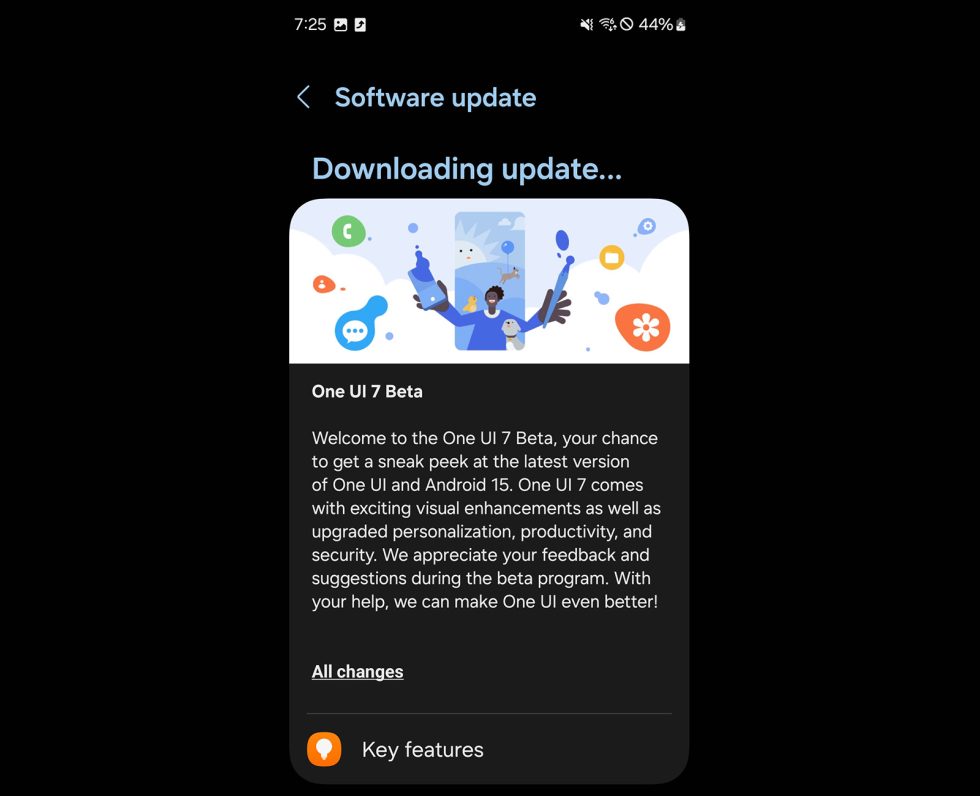
Collapse Show Comments2 Comments