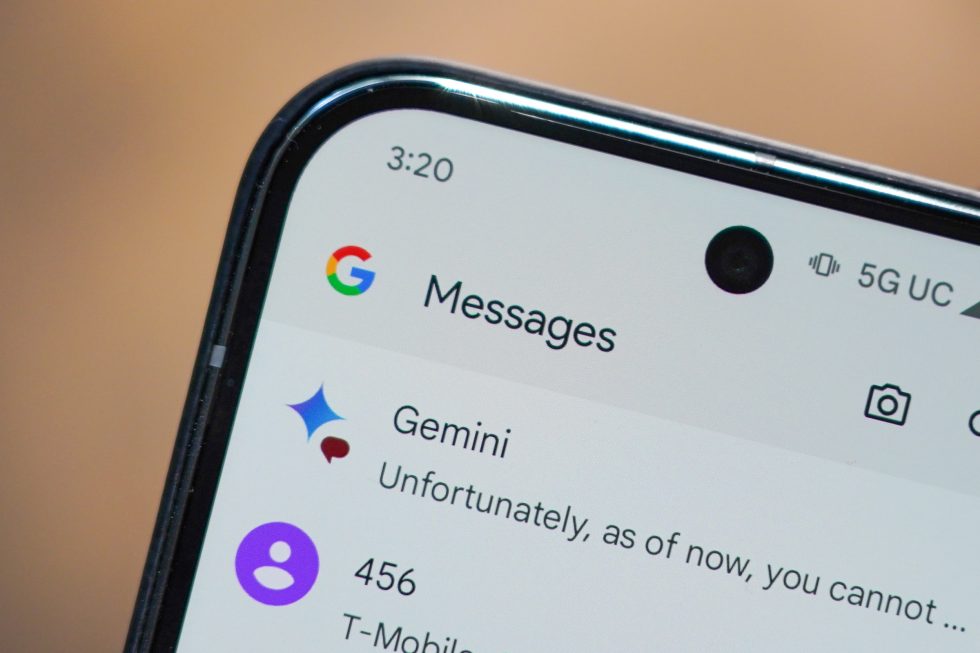As someone who has been switching phones a lot lately, there’s a setting I’ve had to dig for each time I switch that lives within Google Messages. I’m talking about the Gemini toggle to turn off Gemini in Google Messages, because this is not a place I need Google’s AI to constantly seek my attention.
For those who missed it, Google added its Gemini AI to Messages earlier in the year as a way for people to chat with an AI bot to “draft messages, brainstorm ideas, plan events or [to] simply have a fun conversation.” Maybe I’m alone in this, but if I want to talk to Gemini, I’ll fire up the Gemini app, not open up Google Messages, where I’m having conversations with real people.
That said, when active in Google Messages, you’ll see a Gemini bubble that lives above your “Start chat” bubble. It’s this shortcut that will let you “chat” with Gemini and do things like make images of Pokemon eating burgers or asking when you can send RCS messages to an iPhone.
And for those of you who want no part of this (like me), there’s an easy way to turn it off and rid your Google Messages experience of Gemini. Because, again, Gemini has its own app (and swipe gesture) to activate at any time without the need for special access in Messages too.
How to turn off Gemini in Google Messages
- Open Google Messages and tap your profile icon (top right corner)
- Tap “Messages settings”
- Find the “Gemini in Messages” option and tap it
- Now flip the “Show Gemini button” toggle and turn it off
Once complete, Google will archive the messages you may have had with Gemini before burying the Gemini shortcut button. To bring back Gemini, you can always do the opposite of instruction 4 there.
This post was last modified on September 10, 2024 4:10 pm