Since we’re in Android 15 Beta 2, it’s probably safe for you to go ahead and flash this to your Pixel phone, assuming you are OK with the small list of bugs that Google shared. Google certainly thinks this build is stable enough, plus it showcases the biggest set of new features for Android 15 that we’ve seen yet.
While Android 15 may not have a major UI redesign, new launcher to play with, or any major front-facing changes that would freshen up Android, Google is still bringing out a solid batch of new features. After looking through this latest build for the past day, we went ahead and put together a list of what you should be on the lookout for.
Here’s what’s new in Android 15 Beta 2.
Predictive Back: The predictive back gesture has been in Android since at least Android 14, but you probably know nothing of it because it was hidden as a developer setting. Now, in Android 15 Beta 2, Google is turning it on by default. What is it? Well, when you swipe in from the edge to activate the back gesture on your Android device, the active window or app you have open will slightly shrink to show you were you are about to go next. It’s predicting or teasing or quietly announcing where back will take you.
It currently won’t work in all apps because my understanding is that developers need to add support for it. However, it should work in some Google apps, as well as the settings throughout a Pixel device. Since it’s turned on default going forward, hopefully this leads to more apps adopting it. It’s pretty handy and also looks neat as you move about the OS.
Private Space: We wrote about Private Space in our earlier Android 15 Beta 2 story, but we wanted to show you what it’ll look like. To access, you’ll head into Settings>Security & privacy and then scroll down until you see it. Once opened, you will initially need to walk through a setup that even asks you to create a new Google account just for this space.
Once created (you can get started without a new account, but it’ll eventually ask you for one), Private Space lives at the bottom of your app drawer in an area that can be locked or left unlocked. It lists apps available, plus you can install new ones just to this space. Again, you’ll need a separate account to really be able to use this, so keep that in mind. Finally, you can delete the space if you need to.
Volume Controls: Look at that – new volume controls in Android 15. Now, when you adjust volume on your device and then hit the 3-dot menu on the side control that appears, this big ol’ box will show at the bottom of the screen. It has big animated sliders for all volume controls on the device, including media, call, ring, notification, and alarm. If you have other devices connected, you should be able to adjust for those too.
Bluetooth automatically turn back on: If you ever turn Bluetooth off for one reason or another yet always forget to turn it back on, so nothing in your life with a Bluetooth connection works later in the day, Google has a new setting for you. In the full Bluetooth settings menu, there is a new toggle called “Automatically turn on again tomorrow.” As the name suggests, if you turn off Bluetooth, your phone will try and turn it back on again the following day. Neat.
Adaptive Vibration: Google added a new sound setting called Adaptive Vibration that “adjusts your phone’s vibrations based on your environment.” This uses your phone’s microphone and “other” sensors to determine sound levels and context in some way, to then crank your vibration. Google insists that “no data is ever recorded” by this setting.
Color contrast in wallpapers: Need more contrast? In the Wallpaper & Style section of your phone, Google has added a new Color Contrast page that will let you really crank the contrast on your phone. There are Default, Medium, and High options, as well as a “Maximize text contrast” option. After toggling all of the settings, I can’t exactly find where this applies, but I’m sure you can. Plus, Google notes that “some apps may not support all color and text contrast settings.” I guess I need to find apps that do.
And, well, that’s mostly it. 6 big things to play with. I wish I had more for you, but there’s always a chance Google continues to rollout features through the next couple of betas before stable. OK, they probably won’t, so if this isn’t tickling your senses, look to Android 16.
Let us know what you are finding, if you do find anything interesting.
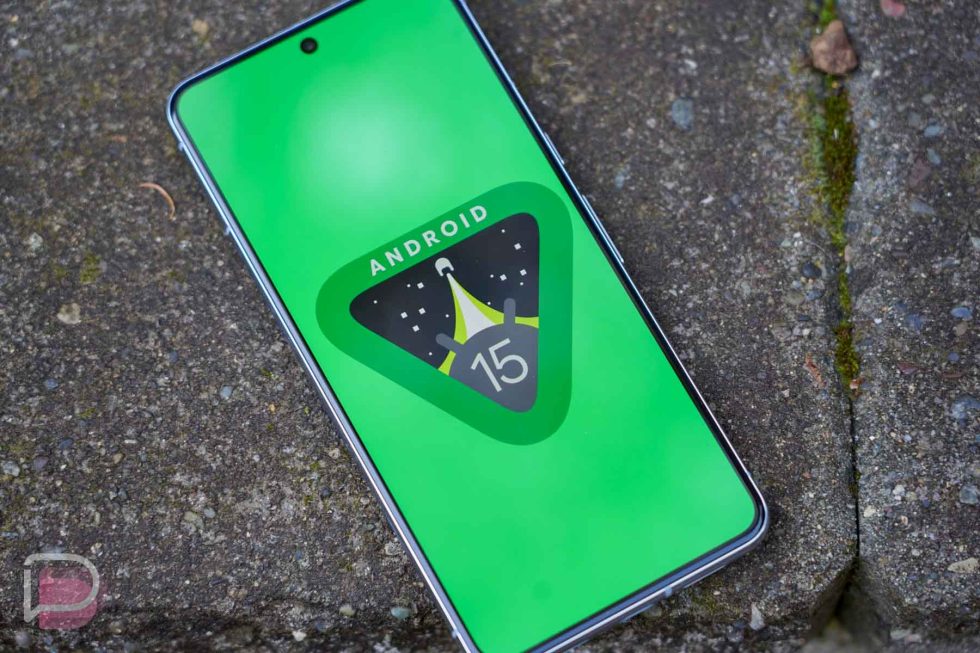
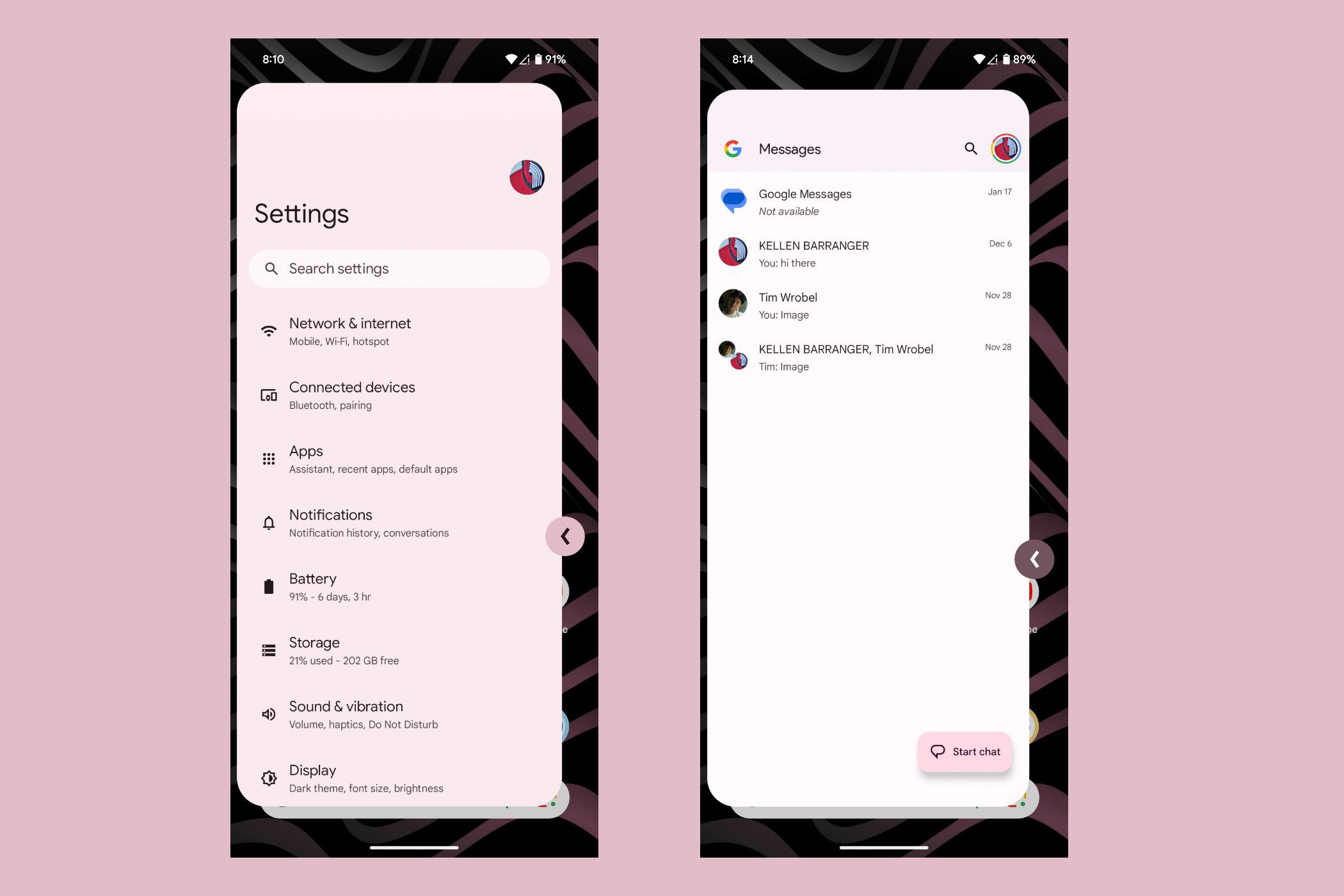
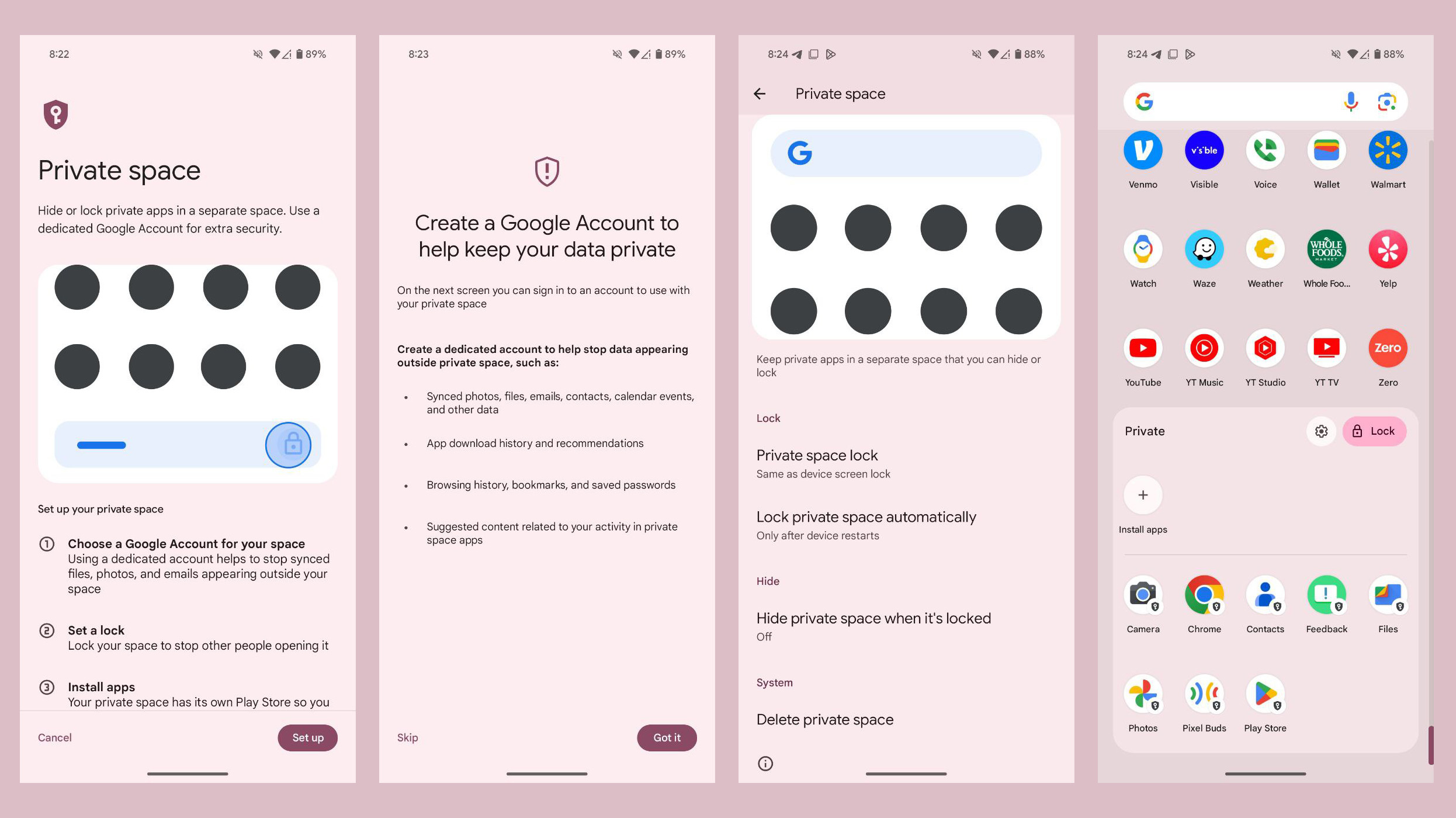
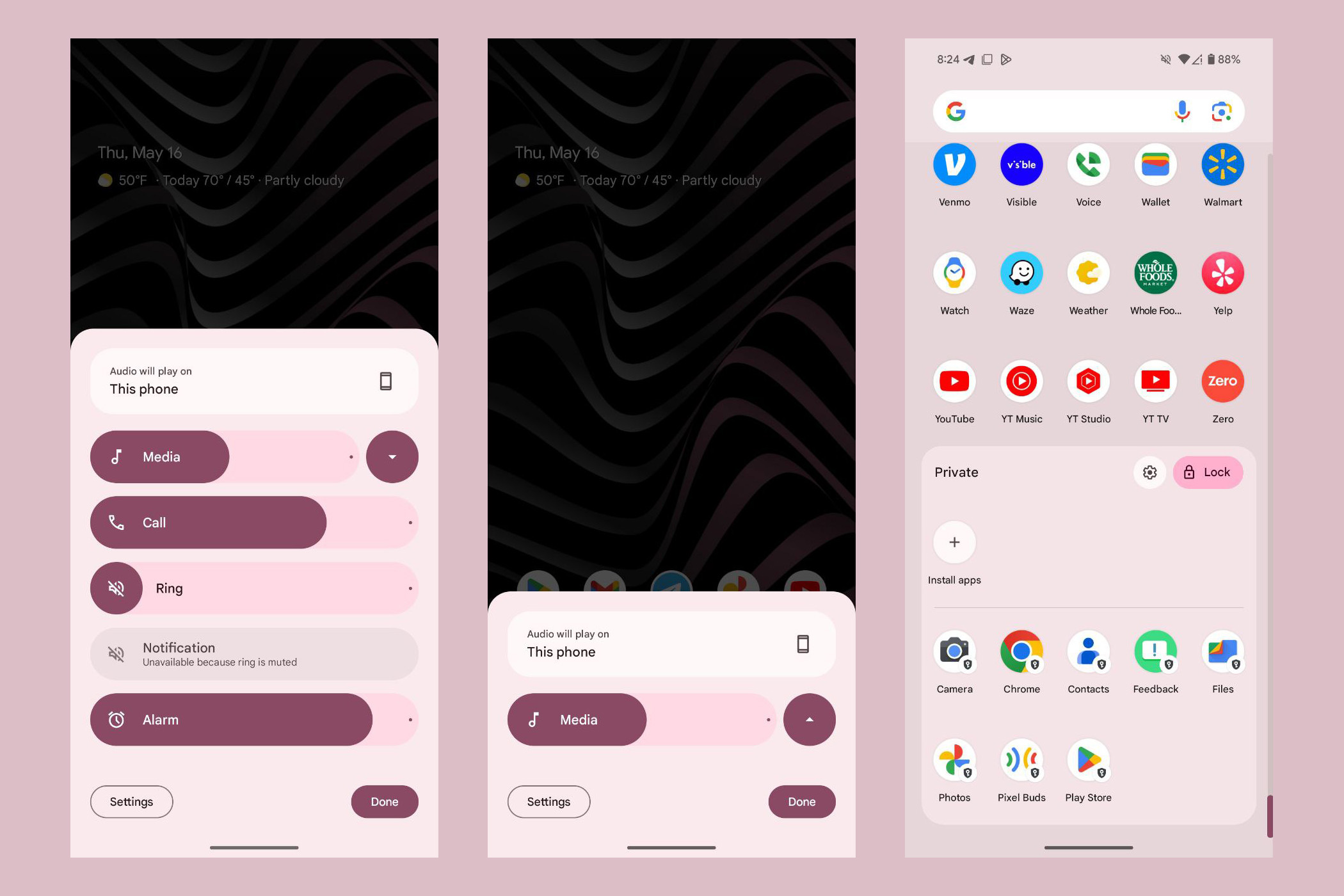
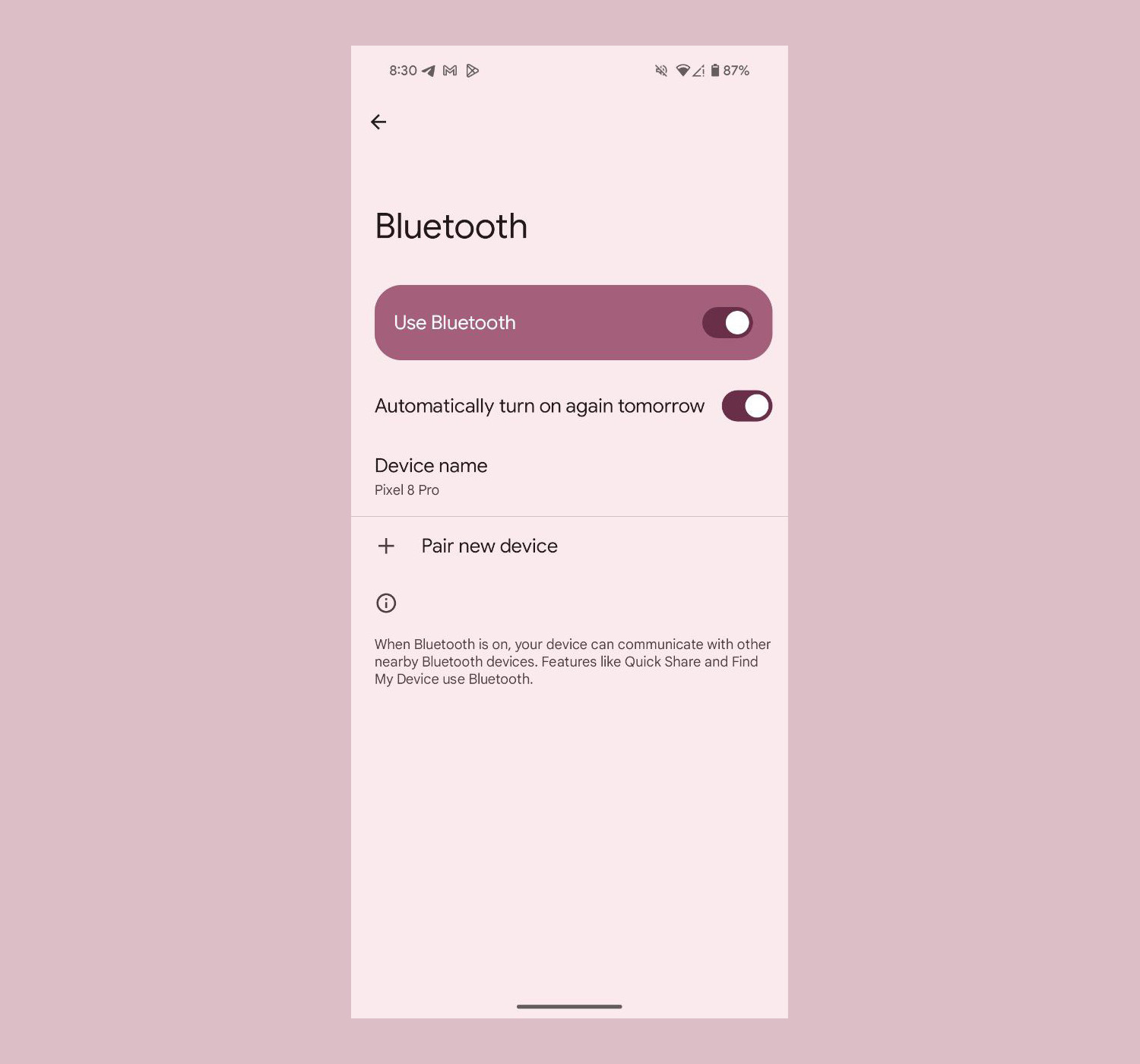
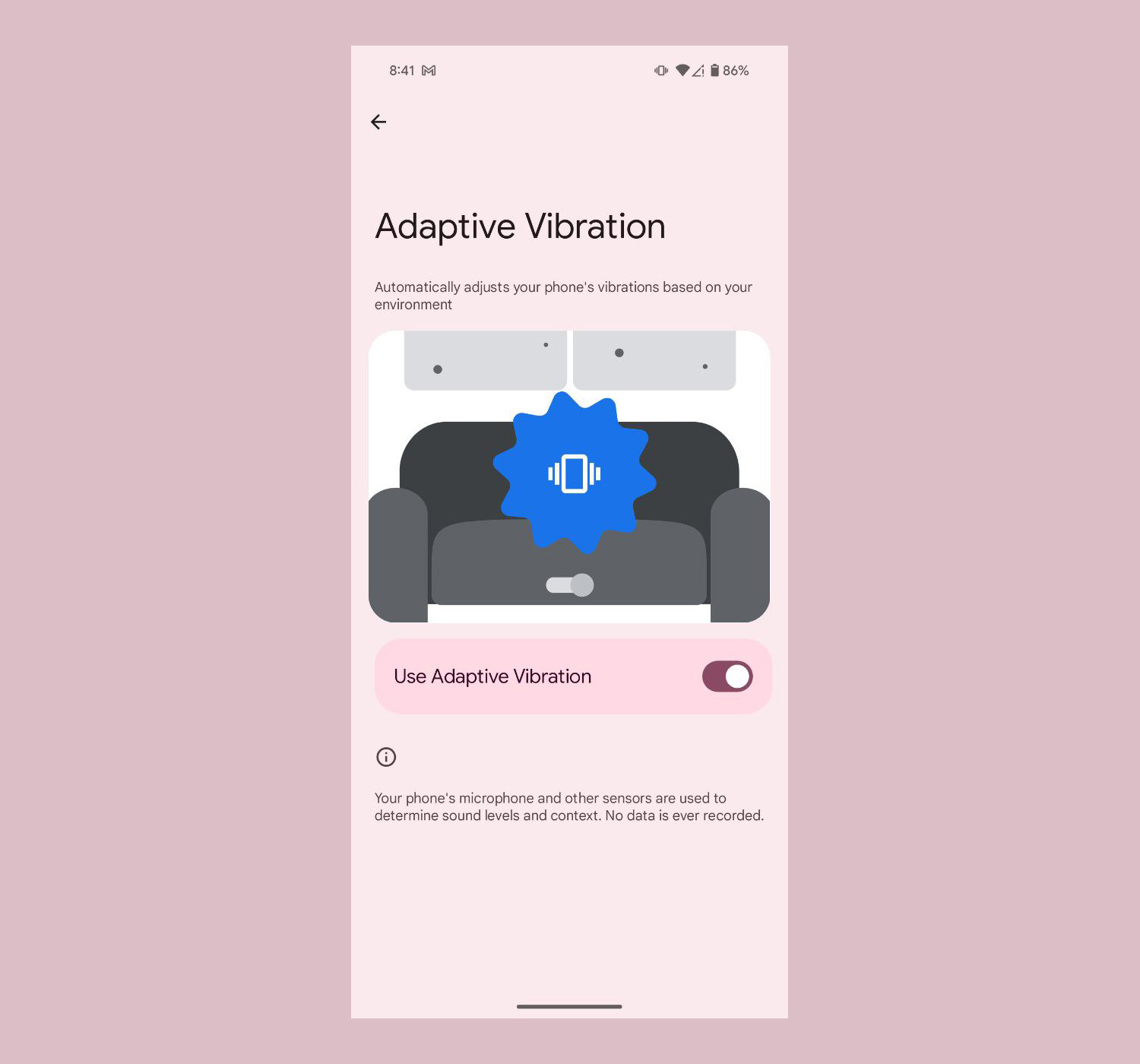
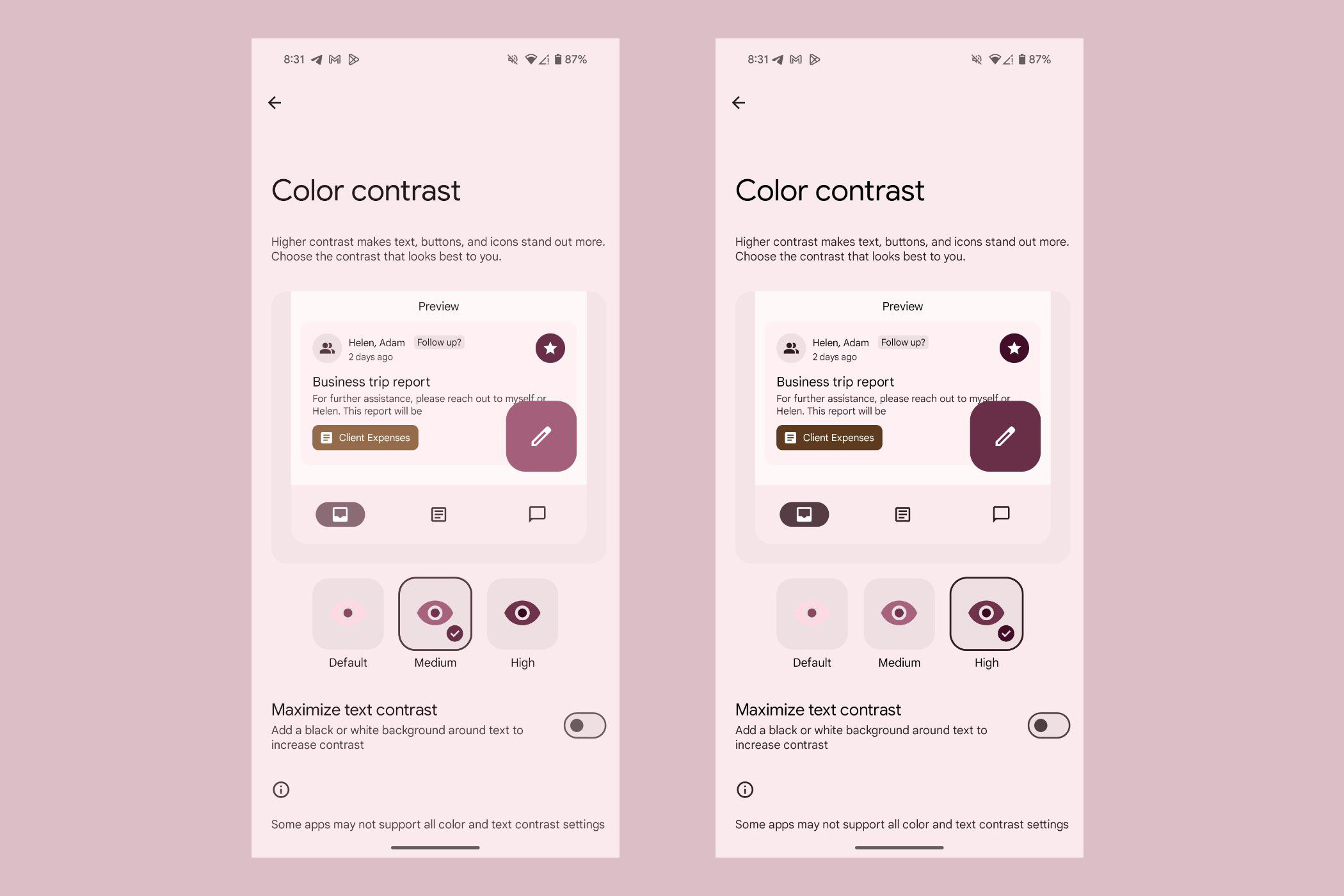
Collapse Show Comments7 Comments