Now that we’ve all had a chance to play with Android 15 Developer Preview 2 for a couple of hours, it’s time to talk about anything we found that’s new and neat. The list isn’t long, like with DP1, but there are a few items to be on the lookout for or to at least look forward to using in the future as Google finishes their buildout.
If that news disappoints you, that’s fine. Just understand that with Developer Preview builds, Google is often laying the foundation for more to come once we get a first beta build. They use these first few builds to get developers into the action before opening up some of their bigger ideas in official betas. The first Android 15 Beta should be here next month, so try and contain your frustrations until then.
Here are the 3 best new features in Android 15 Developer Preview 2.
App archiving is here
About a week ago, we talked about a potentially on-the-way feature for Android 15 called app archiving that would allow you to remove most of an app without fully uninstalling all info from it. The idea was that you could later restore an app if needed with data, login credentials, that sort of thing, reappearing with a single tap on the app.
This is now live in Android 15 DP2. To access it, you’ll long press on an app and go to its App Info page. You should now see an Archive button, which lets you archive the app. To restore, you can find the app in your app drawer an tap on it or go back to the App Info page and click Restore.
Audio Sharing is almost here
Google appears to be building a new feature into Android 15 that will allow you to share audio playing on your Pixel phone with others. A new “Audio Sharing” option appeared today in DP2 through the Connected Devices area that says specifically, “Let others listen to your media along with you using their own compatible headphones.” There’s a toggle to turn it on, a way to play a test sound for others after connecting, and then a “Stream settings” area that is empty for now.
This sounds a lot like Samsung’s Auracast, which lets multiple people all attach to devices like Samsung TVs to watch content and listen through their own headphones. We’ll keep an eye on this one to see if it goes live.
Phone as webcam gets “HQ” setting
In last year’s December Pixel Feature Drop, Google first introduced a way for Pixel phones to be used as webcams when connected via USB to a computer. It was slick in that it just worked by toggling to webcam in the phone’s USB connection menu. Unfortunately, the quality of the picture it provided was pretty low-res.
In DP2, Google has added a new “HQ” toggle that turns your camera into high quality mode and it does indeed improve the picture. First spotted by Mishaal Rahman, this feature is live and working well on my Pixel 8 Pro.
To access this, you’ll plug in your phone, tap on the USB options notification you get, and choose the Webcam option. Once enabled, you’ll see a new notification called Webcam Service, which you’ll tap on to get more settings. Once that screen is open (you can see it above), you’ll see different zoom options, as well as rotate button, plus the new “HQ” toggle in the top right corner. Turning that on should dramatically improve the quality to your video feed.
See anything else worth mentioning? Let us know below.
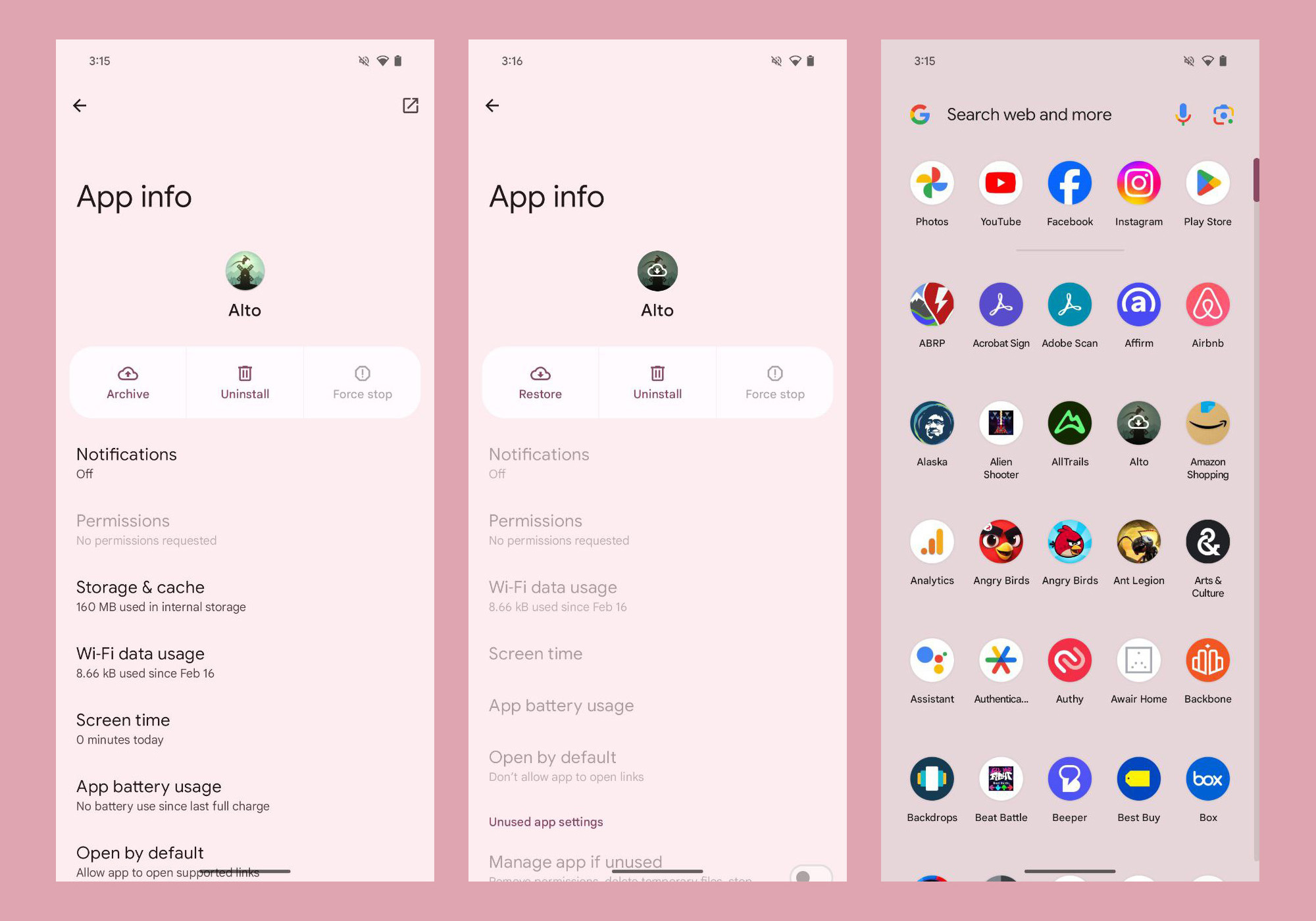
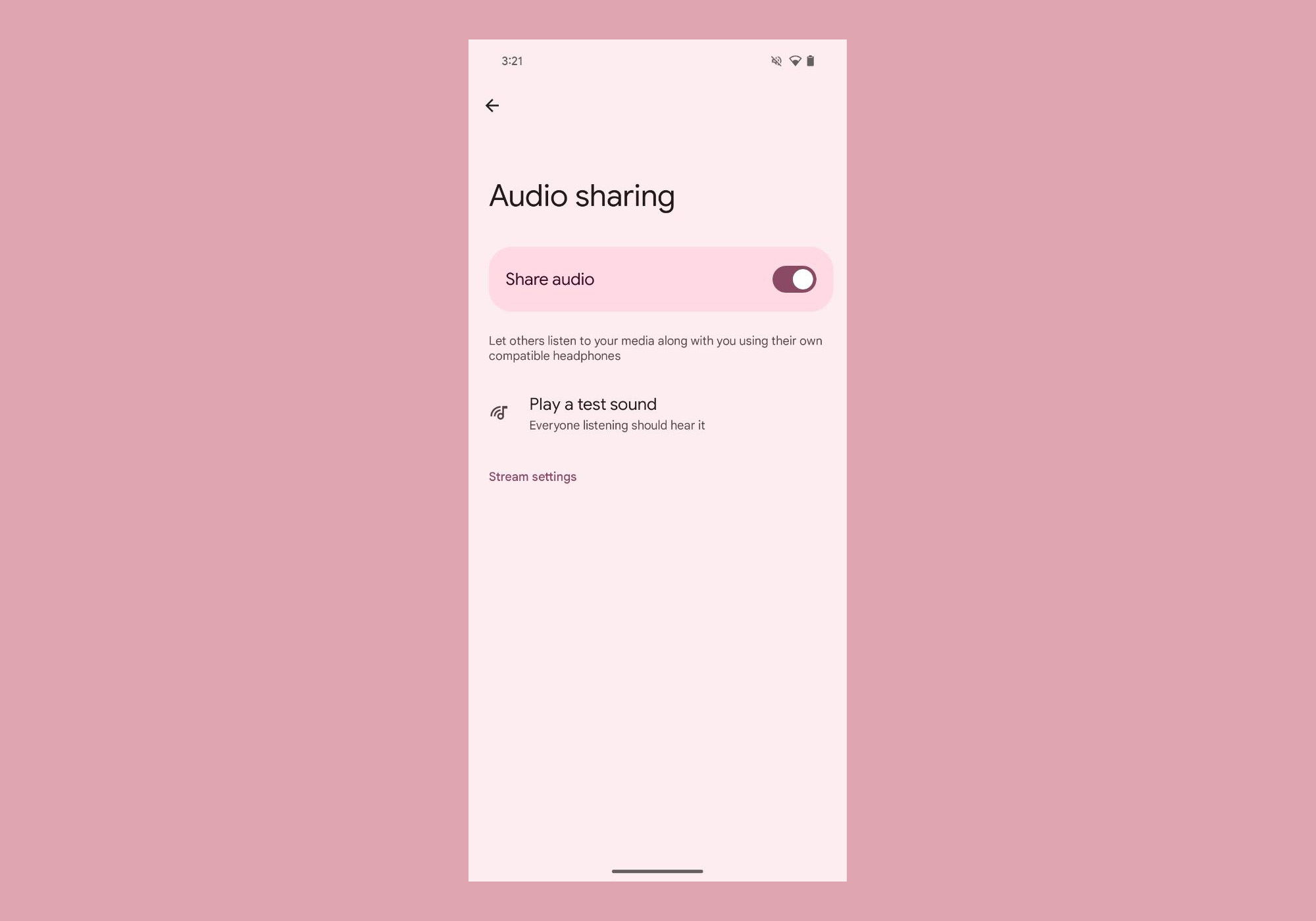
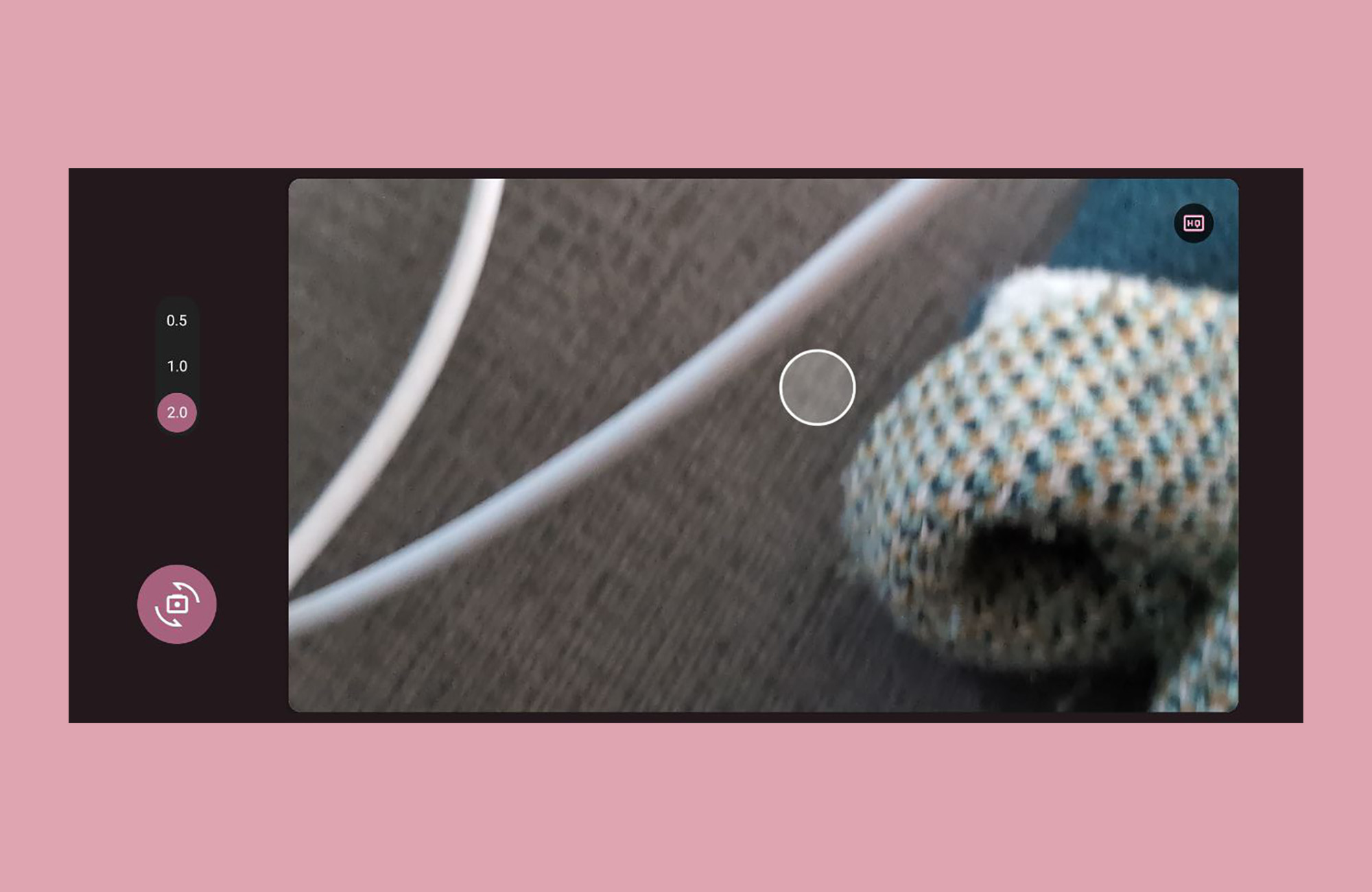

Collapse Show Comments1 Comment