The big news in the Android space yesterday was without a doubt the announcement for Google’s Bard and it’s switch to Gemini with a simultaneous launch of an Android app alongside it. That app could replace Google Assistant on your phone to do both AI and Assistant tasks, at least in a semi-limited capacity.
For those who were hesitating on switching, I can’t say I blame you. Google said in its announcement that Gemini the app was there to use “generative AI to collaborate with you and help you get things done.” Since it was replacing Assistant, if you opted in, they also made it clear that Gemini could do some stuff, but that Google was “working to support more in the future.” In other words, current Assistant support is limited.
So what can Gemini do as a replacement for Google Assistant? Thankfully, Google gave us the list and it is indeed sort of short.
Google Assistant tasks Gemini can do: Below is the full list, pulled from a Google Support page that tells you what you can do with your Gemini mobile app.
- Create or modify alarms and timers
- Make phone calls, send messages, and read incoming messages
- Control your device, like turn on your flashlight or bluetooth, or open an app
- Control your lights, home security, and other smart home devices
- Broadcast messages on connected devices in your home
- Read a web page out loud (Pixel 8 or later)
- Get help with your Pixel by saying “Help me with my Pixel” (Pixel 8 or later)
So you can still create and modify timers/alarms, make phone calls and send messages, control settings on your device (like the flashlight), broadcast messages to connected devices, and control some smart home items like lights, home security, etc.
For those with a Pixel 8 or Pixel 8 Pro, you can also have it read web pages out loud or get help your Pixel phone. And that’s it!
What’s missing that might get you to not switch over to Gemini? A couple of things would stop me, one of them being reminders. You can’t set or check on reminders currently in Gemini. That’s a big one. You can’t check traffic for your commute, play music by voice, or see/add-things-to your shopping list either. There are likely plenty of other tasks you can’t do, those are just the few I typically use the most.
Switch between Assistant and Gemini: The good news is that switching back and forth between Gemini and Assistant is pretty easy. So if you test Gemini and decide it isn’t for you, you can flip right back to Assistant or go back to Gemini as Google improves it. Here’s how to do that.
- Open Gemini
- Tap your profile image and then Settings
- Tap into “Digital assistants from Google”
- Choose either Gemini or Google Assistant
Let us know how your first day with Gemini has been!
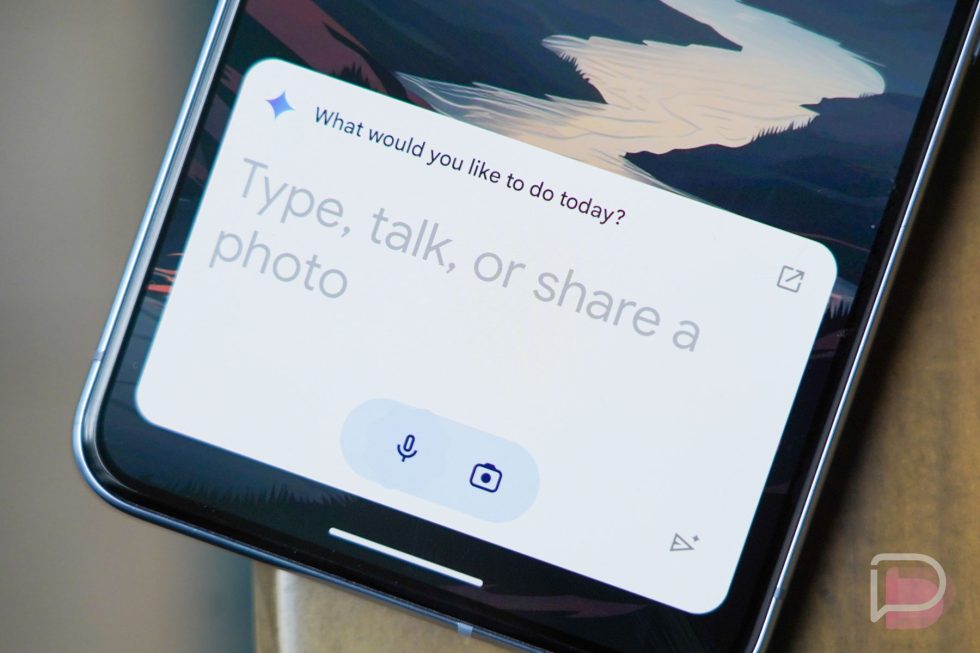

Collapse Show Comments26 Comments