We are well into testing both the Galaxy Z Fold 5 and Galaxy Z Flip 5, the latter of which is in my pocket. I’ll have plenty to say about Samsung’s latest small foldable in my Flip 5 review here in the coming days, but because you may have questions about its one big improvement, I thought I’d share some thoughts to help you get in on pre-order deals.
The big improvement I’m talking about is its cover screen or “Flex Window,” as Samsung refers to it. For the first time in the Flip line, Samsung didn’t cheap out on the outer display and finally added a screen that covers most of the cover. It’s a lot like the stance Motorola just took with its new Razr+, although Samsung’s isn’t nearly as powerful as Moto’s.
Thankfully, Samsung does have a power user app called Good Lock that’ll make it far more usable.
Limitations on the Flip 5 cover screen
Samsung certainly deserves credit for putting a bigger cover display on the Flip 5, because the tiny little window it used to have was almost unusable. The older screens really forced you into having to open the phone no matter the situation, because the screen was so small it did nothing but share a minimal amount of info.
With a bigger screen, that problem should go away, right? Right? Unfortunately, Samsung severely limited what you can do on the cover screen or Flex Window. The screen really only pings you with notifications, shows you the time (with some complications available), and then allows you to add a handful of Samsung-powered cards/widgets.
As an example of this poor experience, consider a Gmail coming into your Flip 5. You see the notification and know you could quickly respond to that person with a single sentence. You tap that notification, hoping to access that email and a keyboard, only to find out that’s not possible. I’m not kidding. If you get a Gmail notification on the cover screen, you can you can read some of it or hit a “Clear” button. You can’t even tap an Archive or Reply button, like you could if the phone was open. It’s kind of insane.
The limitations don’t stop there either. Notifications are almost useless on the cover screen. Accessing anything takes taps and swipes that add time to any action, where it would have been faster to just open the phone. It’s mostly a half-baked idea on this new bigger screen that Samsung can certainly improve upon.
And if you were hoping to run all of your apps from the cover screen, this is where I have additional bad news for you. Samsung is being cautious with this type of feature, it seems. There isn’t a launcher you can access, but Samsung did bury a feature in its Labs section that allows you to run a small list of apps they have approved.
By heading into Settings>Advanced features>Labs, you’ll find a setting called “Apps allowed on cover screen.” If you enable and then tap through it, there is a list of 6 apps available for use on the cover screen. Those apps are Google Maps, Google Messages, Samsung Messages, Netflix (?), WhatsApp, and YouTube. That’s it. Samsung could approve more over time or open the setting up to all apps at some point, but it’s obvious they didn’t want this to be an out-of-the-box feature for all – they only want it for power users.
Once you enable an app like Google Messages, you’ll finally get a keyboard for those notifications or in Google Maps or whichever other apps you enable. But what if you need Gmail, or in my case, Telegram? Here’s where Good Lock comes in.
Good Lock is a must-have on the Galaxy Z Flip 5 (and most Samsung devices)
For those not familiar with Good Lock, understand that it is a Samsung-made app available in the Galaxy Store for free that brings a new world of customization to Samsung devices. It’ll make multiwindow more useful and powerful, let you create custom clocks, give you a redesigned quick panel, add new features to screenshots and recordings, and let you turn the app drawer into a vertical scroller. It’s awesome.
Because we care about cover screens on foldables, yes, it’ll also let you run apps on your cover screen. If you install Good Lock and add the Multistar module (in the Life Up tab), you’ll find a “I ❤️ Galaxy Foldable” option that gives you a “Launcher Widget.” This Launcher Widget adds a widget to your Flip 5 cover screen that can have app shortcuts that will launch from the cover.
I’ve added Telegram, Google Home, Google Voice, Gmail (!), Spotify, and some others and they all work wonderfully. I can respond to emails and Telegram messages, open my garage, and control my smart home, all from the cover screen. Before adding this module and widget to this Flip 5 review unit, none of that was possible.
And in case you were wondering, running apps lets you use standard Android navigation gestures too. You can swipe in from the sides to go back a screen, plus there’s a home gesture area on the bottom left side of the screen to let you exit apps.
If you are going to buy a Galaxy Flip 5, this is without a doubt one of the first things you need to do. It’ll take the cover screen from an annoying half-baked idea that requires more work and turns it into what it should have been out of the box.
Now, go pre-order and save an extra $50.

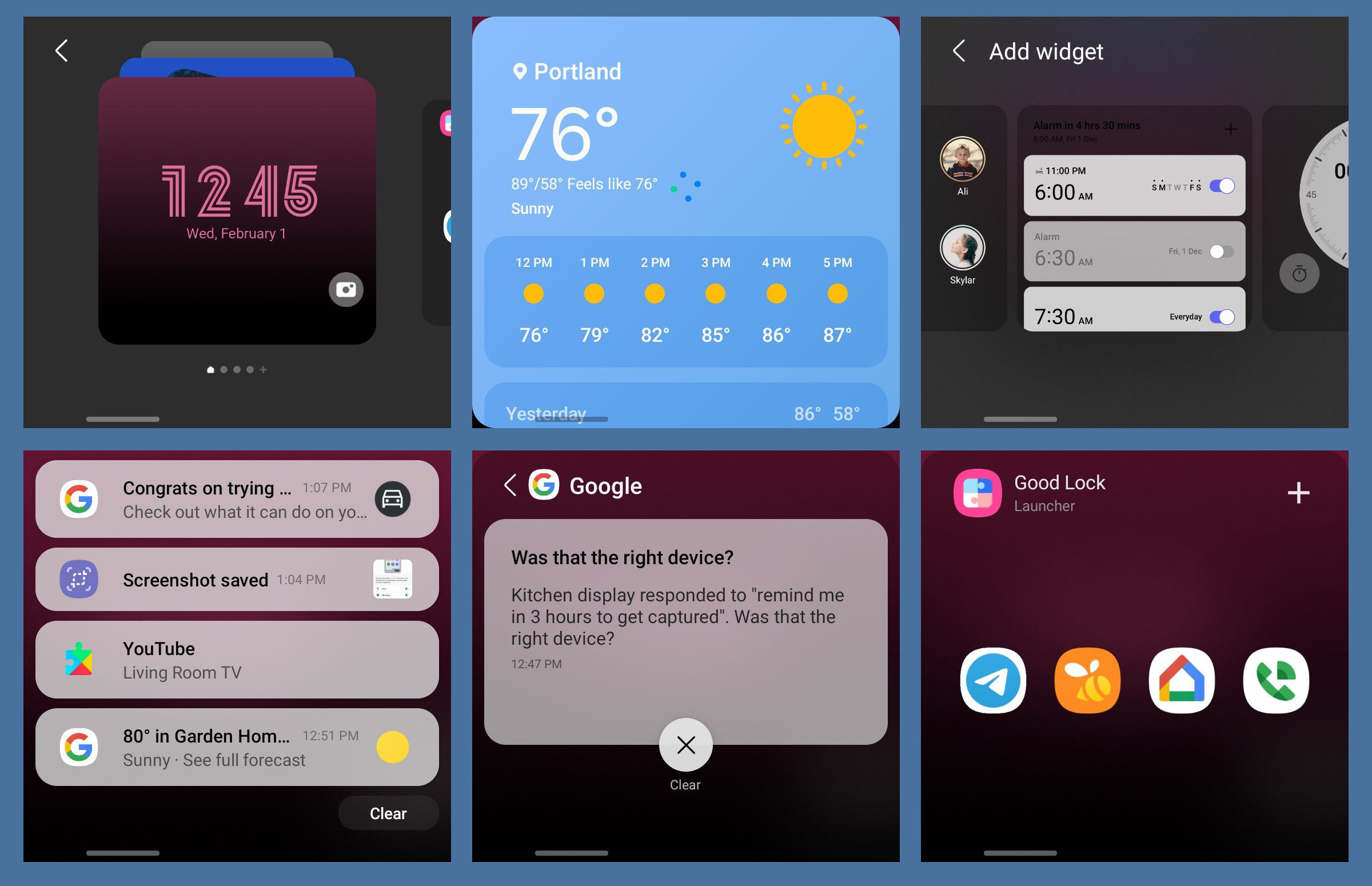
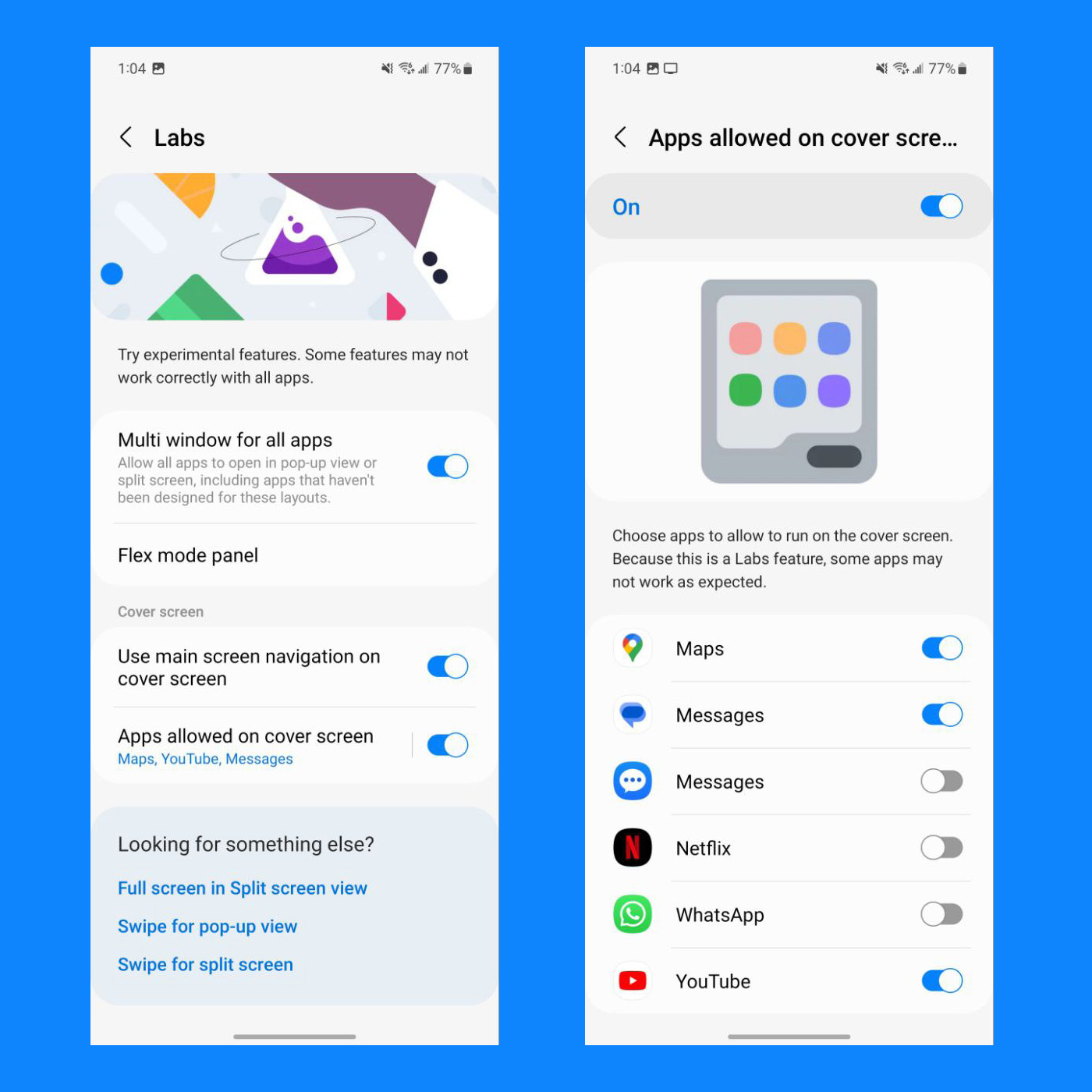

Collapse Show Comments19 Comments