Every time I change to a new phone to start a review process, I realize that Android now does this thing that I immediately shake my fist at before switching it back to its originally intended action. I’m talking about the power button that Google (and Samsung) thinks should activate Google Assistant (or Bixby) instead of opening the old power menu.
At some point in recent years, Google (and partners) realized that the power button was one of the few remaining physical buttons on a phone that could do something other than what it was originally built for. With physical buttons on phones disappearing in favor of gestures or virtual buttons, I get why companies decided to get adventurous with the button we use to turn our phones on and off. That still doesn’t mean I like it.
So these days, if you setup a new phone and decide it needs to be rebooted or powered off, it might pop-up a message on the first attempt to explain that your power button doesn’t do that anymore. Instead, pressing and holding your power button will open Google Assistant or Samsung Bixby and prepare for your requests. While that could be fine for someone who don’t mind barely-useful assistants, it makes rebooting or powering down an interesting task because you’ll likely never remember the replacement button combo to do it.
Thankfully, you can change what happens when you press and hold the power button on Pixel phones and the side key on Samsung phones.
How to change “press & hold power button” on Pixel phones
- Open Settings>System>Gestures
- Tap on “Press & hold power button”
- Choose “Power menu”
By setting your Pixel phone up this way, your power button now does power button things. When you long-press it, you’ll see a power menu that lets you access the Emergency menu, put your phone into Lockdown mode, restart the phone, or power it off.
For those who would rather that same action open Google Assistant, understand that you can still pull up the power menu by pressing power and volume up at the same time. Good luck remembering that.
How to change side key “press and hold” on Samsung phones
- Open Settings>Advanced features
- Tap “Side key”
- In the “Press and hold” section choose “Power off menu”
Now, your Samsung phone’s power menu will stop waking Bixby to do whatever it is that Bixby does or fails at. Bixby is still a thing, it seems.
If you do want Bixby to take over your power button, you can still access the power menu on Samsung phones by pressing and holding power and volume down together for a few sections. Yes, power and volume down pressed and released takes a screenshot, so enjoy that complication.
OK, back to regularly scheduled programming now that I’ve said my peace on this odd change by the world of Android.
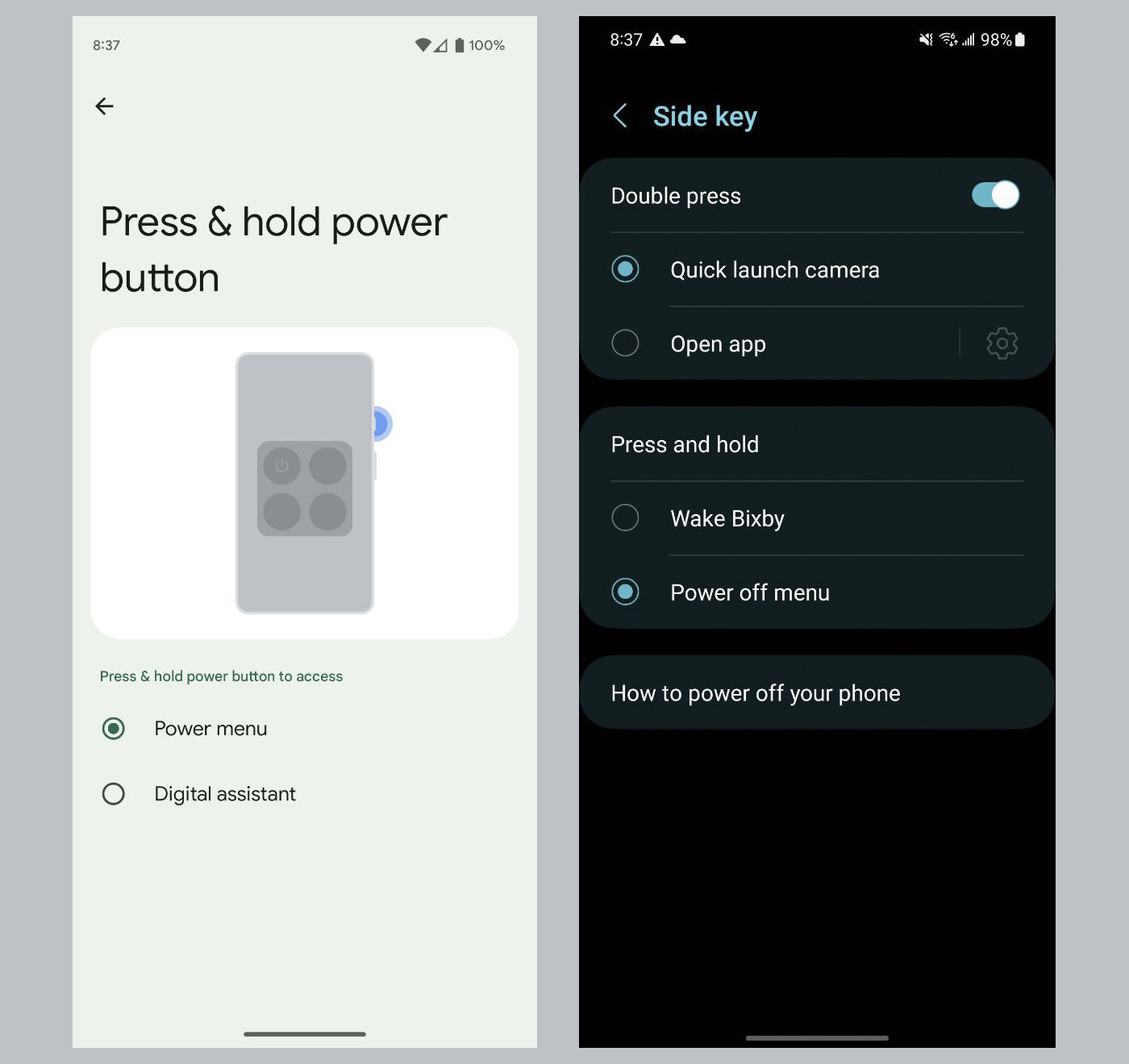

Collapse Show Comments13 Comments