Samsung has fired up the beta for One UI 3.0, which is based on Android 11, for North America recently. It’s more of a pre-beta, though, as Samsung states that it’s intended for developers, but as folks are getting in, we’re now learning exactly what Samsung is baking into its next iteration of One UI.
The changelog, which we’ve posted below and courtesy of XDA, is absolutely massive. If you want some highlights, allow me to fill you in.
The big notes include the inability to use themes in the One UI beta, a new double-tap feature to turn off the phone’s screen, improvements for lockscreen widgets, Android 11’s conversations section in the notification panel has been added, always-on display widget improvements, there are new DeX features, massive changes for Samsung’s Internet app, as well as an improved layout for full screen alerts.
Seriously, it’s a big changelog. If you’re a Samsung user, take a look, because all of these changes will eventually come to your support smartphone.
What’s New
One UI 3 brings you Android 11 with exciting new features from Samsung and Google based on feedback from users like you. We recommend that you back up your important data to keep it sake during the upgrade.
Voice Assistant has been replaced by Talkback to provide a better experience. You can perform the actions like improved Quick menu using multi-finger gestures with Talkback.
Some apps, including Calculator, Samsung Internet, Samsung Pay, Samsung Health and Samsung Notes, need to be updated individually after you update your OS.
Themes can’t be used in the One UI 3 beta. If you’re using a theme, you’ll be changed back to the default One UI 3 look and feel when you install this update. Themes will be supported in the final version of One UI 3. You can use custom wallpapers, icons, and Always On Displays during the beta.
Here’s what’s new:
Home screen
- Touch and hold an app to add an associated widget
- Turn the screen off by double-tapping on an empty area of the Home screen. You can this on in Settings > Advanced features > Motions and gestures.
Lock screen
- Dynamic Lock screen now has more categories, and you can select more than one
- Lock screen widgets are improved.
Quick panel
- See your conversations and media more conveniently in their own sections when you swipe down from the top of the screen.
AOD
- Always On Display widgets are improved
Accessibility
-
- Get quick access to the most important accessibility settings during device setup
- Get recommended accessibility features based on what you use
- Set the Accessibility shortcut more easily in settings
- Sound detectors now work with your SmartThings devices such as TVs and lights to give you more visible alerts when the doorbell rings or a baby is crying
Samsung Keyboard
- You can find the keyboard settings more easily under General management in Settings and the settings have been organized to put the most important ones first.
Samsung Dex
- You can connect to supported TVs wirelessly
- New Touchpad multi-gestures let you change screen zoom and font size more easily
Internet
- Added ability to block websites from redirecting you when you tap the Back button
- Added warnings and blocking options for websites that show too many pop-ups or notifications
- Rearranged menus to make things easier to find.
- Added several new add-ons, including one that translates websites
- Added option to hide the status bar for a more immersive browsing experience
- Increased maximum number of open tabs to 99.
- Added ability to lock and reorder tabs
- Improved design for tab bar which is now supported on all devices
- Ended support for Samsung Internet edge panel
Contacts & Phone
- Added the ability to edit multiple linked contacts at one time
- Added an option to help you quickly delete duplicate contacts
- Enhanced the search experience.
- Extended the storage period for the Trash bin from 15 to 30 days
Phone/Call background
- Added ability to customize the call screen with your own pictures and videos
Messages
- Created a Trash bin to store recently deleted messages
Call & Text on other devices
- Added the ability to turn Call & text on other devices on or off with Bixby Routines
Calendar
- Events with the same start time are now shown together in month and agenda view
- Reorganized options for adding and editing events
- Improved layout for full screen alerts.
Reminder
- Improved layout for full screen alerts
Digital wellbeing and Parental controls
- Added trends to your weekly report. You can see how your usage has changed since the previous week and check your usage time for each feature
- Added phone usage time while driving to the weekly report
- Added a lock screen widget so you can check your screen time without unlocking your phone
- Added separate profiles for personal and work modes so you can track your screen time separately
Camera
- Improved auto focus and auto exposure functionality and usability
- Improved stabilization when taking pictures of the moon at high zoom levels
Photo editor
- Added the ability to revert edited pictures back to their original versions
Bixby Routine
- Grouped preset routines help you get started quickly and learn how to build your own routines quickly
- You can now see what actions are reversed when a routine ends
- New conditions have been added, such as a specific start time, the disconnection of a Bluetooth device or WiFi network, a call from a specific number, and more
- New actions have been added, including talking to Bixby and accessibility actions
- You can add a customized icon for each routine and add routines to the Lock screen for quick access.
Now, let’s say you aren’t a developer, but still want to test out One UI 3.0 on your Galaxy device. There is a way to do it, but due to the experimental nature of the software, we don’t feel like being held responsible if something goes wrong. If you’re interested, you can look here.
Once this software becomes more friendly to the public, we’ll let you know.
// XDA

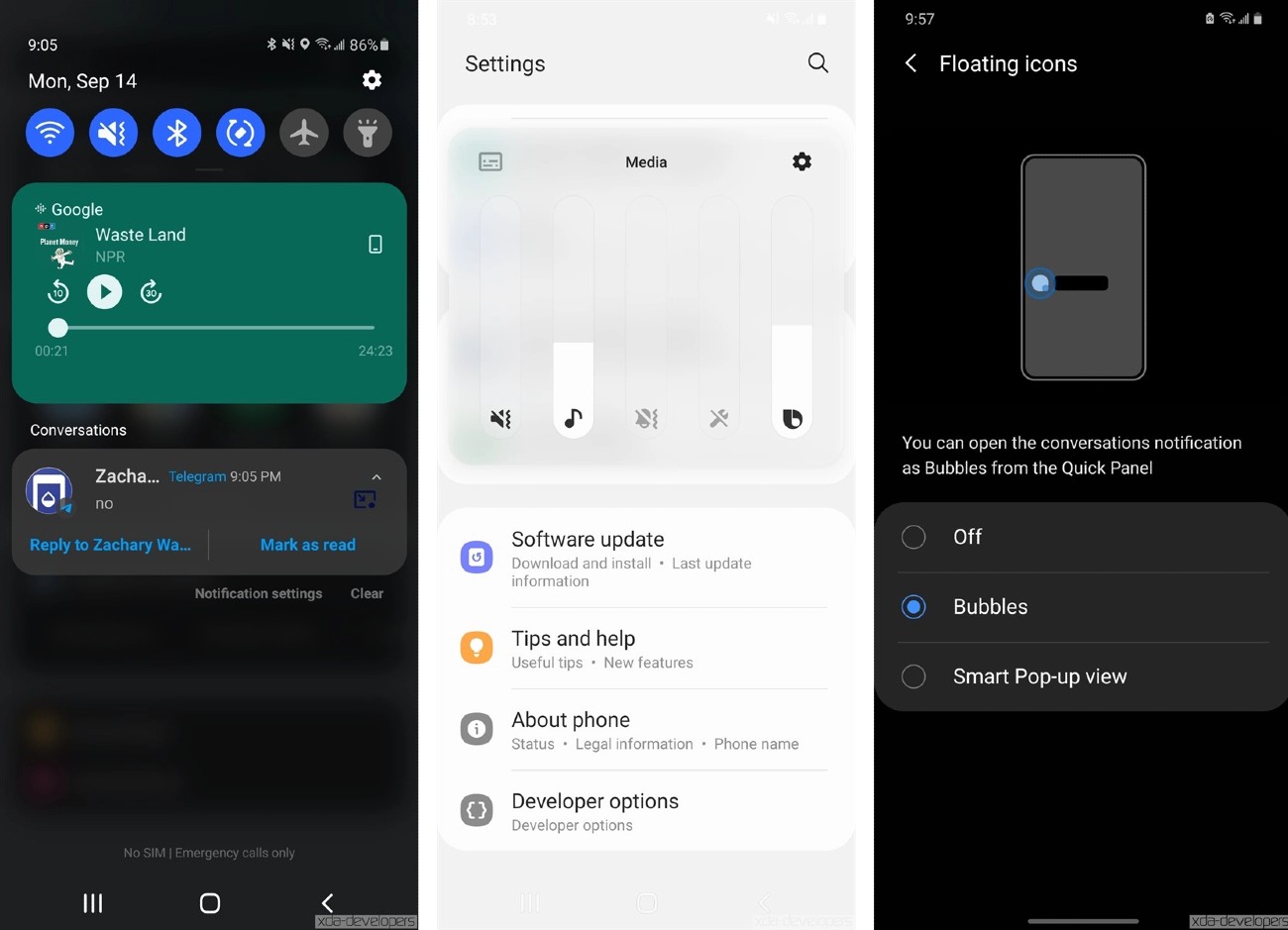

Collapse Show Comments16 Comments