OnePlus released the Developer Preview 3 build for Android P to the OnePlus 6 this week, and considering how problematic DP2 was, I was hesitant to flash this new build to my daily driver. I’m very glad I did, though! From what I can tell so far after about 24 hours on DP3, OnePlus went through this Android P build with a fine tooth comb and fixed nearly all of the issues I encountered with the last.
For you OnePlus 6 owners, I’ll walk you through the changes you can expect to see, as well as the battery life and performance I’ve experienced. If you want to take my word for it and don’t mind wiping your device, scroll all the way to the bottom of this post to find flashing instructions.
Android P Changes
Beyond OnePlus’ own changelog for what’s new in this build, this could be your first experience with Android P, so let me provide you with a quick crash course. The first things you’ll notice are the new bubbly look for the UI, as well as various color changes. UI tweaks have been made to the Settings menu, volume controls, as well as the Recent Apps area. On the OnePlus 6, the Recent Apps button brings up previews for the apps you’ve exited. You can swipe them up to be dismissed or use the “X” button to clear them all at once.
After installing Android P, I’ve also noticed that OnePlus’ Gaming Mode has become much more aggressive when activating itself during gameplay. Before, you would open a game and not even know the phone had a Gaming Mode unless you searched for it in the Settings menu. Now, whenever you open a game, you’ll see the phone enters Gaming Mode and let’s you customize the various options for it as you see fit. You can block notifications, optimize the processor, and more.
Just as it is before flashing Android P, the Settings menu houses the UI navigation choices, which lets you toggle between a standard Home, Back, and Recents setup, plus the full on gesture navigation option. With that enabled, you can swipe up from the bottom center of the screen to return home, or swipe up on the sides to go back. If you swipe up and hold your finger you’ll access your recent applications.
With Android P on OnePlus 6, I’m seeing the same access to Theme customization (Default, Light, Dark), Accent Color options, access to OnePlus Switch, plus plenty more. From Oreo, none of that has changed. If you want a walkthrough of all things Android P, look here and here.
Performance
Unlike the last Developer Preview OnePlus released, DP3 is completely usable as a daily driver. Performance for the phone is very smooth, and you’ll even notice the subtle animation tweaks that have been done for Android P. I’ve been consuming plenty of YouTube and playing games, and so far, I have run into zero issues with regard to performance.
I have also opened up the camera and made sure that was working good. From what I’ve noticed so far, it’s great. OnePlus specifically mentions they improved image quality in this build and I’d concur that they have. After flashing, you’ll see the phone’s Portrait mode is working just fine on both the front and back cameras, too. To top it off, Google Lens is completely up and running inside of DP3, granting users access to object identification, QR code scanning, and more.
If you were worried about jank, don’t be, DP3 for OP6 is good to go.
Battery Life
My biggest concern with the previous Developer Preview was battery life. As soon as I had flashed the DP2 build, the phone was running extremely hot and I was noticing crazy battery drain. All those problem have vanished in DP3, so if you had that same concern, I’m here telling you that it appears to have been corrected by OnePlus. For those still worried, I can report back in a week or so and let you know about screen on times or if I run into any issues.
Bugs
The only bug I’ve stumbled across so far is a Launcher issue. Twice already, I’m unable to access the app drawer by swiping up on the bottom row of apps. I’ve found that either a reboot will correct it. It’s sort of annoying, but at least there’s an easy fix.
For those who had overheating phones and Bluetooth problems in the last build, I can only speak for myself, but those issues seem to have been addressed. On the changelog, OnePlus does state you may come across system stability and battery issues, but so far, I’m running smooth.
If you missed it, see the full changelog for DP3 here.
Stop Wasting Time, Go Install It
Flashing Developer Preview builds on OnePlus 6 couldn’t be easier. From your phone or computer (preferably your phone so no data transfer is required), hit this link to download the zip package.
Once the 1.5GB file is on your phone’s storage, head into the Settings menu. In there, scroll all the way to the bottom and click on System. Scroll all the way to the bottom again and click System Updates. In the top right, select the gear icon and choose Local Upgrade. In this menu you will see the Developer Preview file on your phone’s storage, labeled as OnePlus6Oxygen_DP3_OTA_all_1807141357_.zip. Tap on it and select “Install Now.” The phone will then install the update in the background. Once at 100%, shut your phone off using the hardware power button. Once off, boot the phone into Recovery Mode by holding on the volume down button and power button simultaneously. Once in Recovery, wipe your phone’s data/cache, then reboot the phone. Super easy!
If my instructions weren’t clear enough, OnePlus lists them out, too.

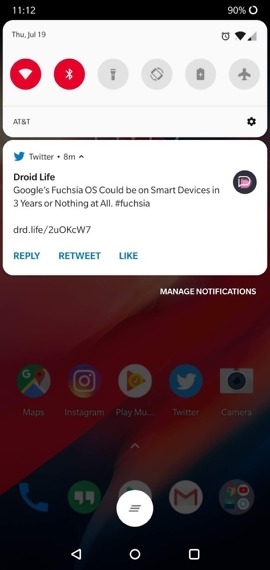
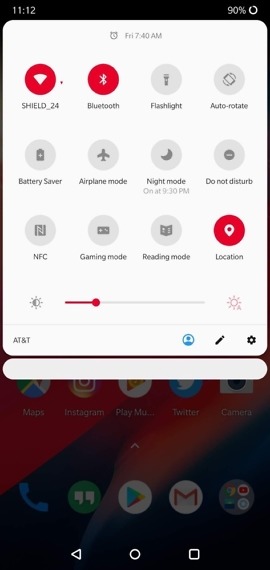
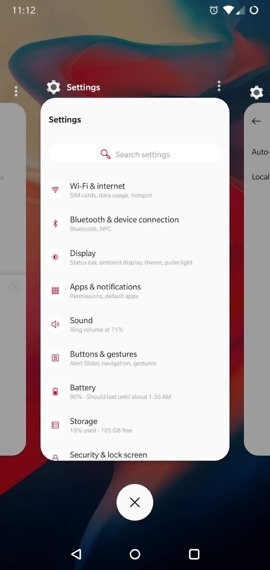
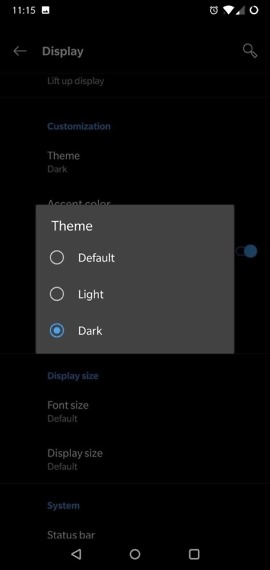


Collapse Show Comments