Back at Google I/O, Google announced that Bluetooth pairing was on the way to Google Home, leading way to more flexible music control. Rather than needing Google’s built-in Chromecast support or for your favorite apps to get onboard, you could instead just pair your phone to Home over Bluetooth and play as you would with any other Bluetooth device. It’s a feature that probably should have been there from day 1. That argument aside, Bluetooth pairing is now available on Google Home.
Because the setup for Google Home Bluetooth connections isn’t the most straight forward thing at the moment (we can’t find a voice command to get this going), we thought we’d walk you through the somewhat tedious process. It involves the Google Home app, finding a semi-hidden setting, putting your Home in pairing mode, and then connecting through your phone’s Bluetooth settings.
Instructions – Pair Bluetooth to Google Home
1. Open the Google Home app (install it if you don’t have it).
2. Tap the Devices button in the top right corner of the app’s main screen.
3. Find the Google Home you want to pair over Bluetooth.
4. Tap its menu button and choose “Settings.”
5. Under “Device info” choose “Paired Bluetooth devices.”
6. Tap “Enable Pairing Mode” in the bottom right corner.
7. After that, you’ll go into your phone’s Bluetooth settings and look for your Google Home device. It should be there available as a Bluetooth connection option.
8. Tap on it to connect and allow whichever permissions it asks that you are comfortable with.
9. And that’s it! You are connected over Bluetooth.
10. To remove a connected device, you’ll head back into Google Home “Paired Bluetooth devices” and tap the “X” next to devices you want unpaired.
11. Going forward, as you disconnect and want to reconnect, just look for your Google Home in your Bluetooth settings. It should always be there for connection once you have previously connected.
Here’s to hoping a voice command to take the place of this arrives soon.

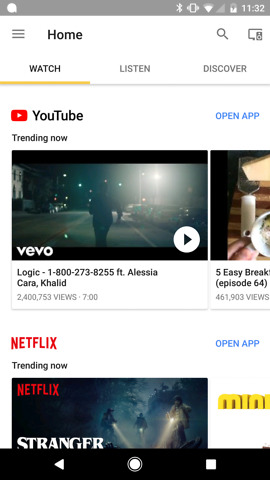
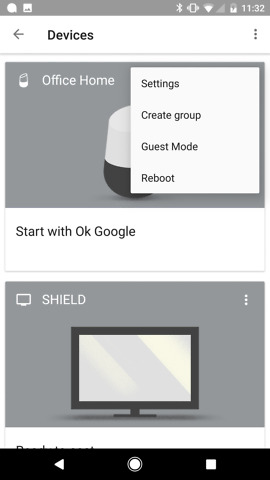

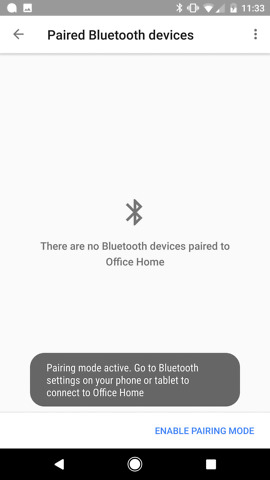

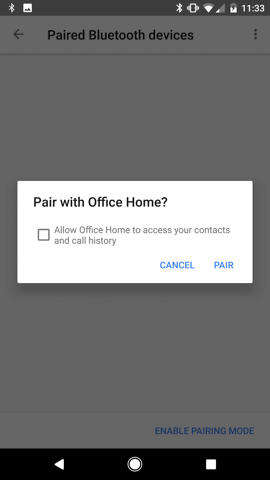
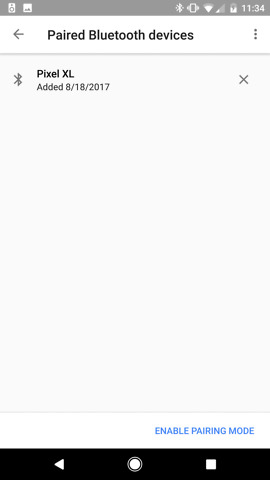
Collapse Show Comments16 Comments