Looking over the spec sheet for the OnePlus 3, the device checks off a whole lotta boxes. From what we can tell, as the technology has improved, many people are relying on their smartphones more than ever to deliver high-grade photography. Not everyone carries around a professional camera, so having a smartphone shooter that can capture all of life’s joys is pretty important. Plus, you don’t want to be posting pixelated photos of that gorgeous dinner you devoured last night, right?
So how does the OnePlus 3 camera stack up to others in the field? For specifications, the camera features a 16MP sensor, as well as OIS (optical image stabilization) and EIS (electronic image stabilization). The stabilization tech works to ensure that your photos come out looking crispy and not a blurry mess. Additionally, the OnePlus 3 supports shooting in RAW, allowing for post-shot advanced editing work. Much like other top-tier smartphones on the market, the OnePlus 3 also features a comprehensive Manual shooting mode, granting users access to more mid-shot adjustment tools.
Below, we go over the OnePlus 3 camera’s software, then take a look at a few example shows to give you an idea of what you can expect if you decide to purchase the OnePlus 3.
Software
The camera software baked into the OnePlus 3 is extremely straightforward, allowing anyone to open it up and start firing away. During my time testing, I didn’t notice any outstanding bugs or jank to be found, which is a good thing considering this phone does have such high-end specs. Upon first boot up of the camera, you are placed in the standard “Auto” mode, meaning the phone’s software is calibrating all of the settings for you by itself. It will adjust your lighting settings, enable the flash if you are in a dark locale, and will ultimately strive to deliver the best photo without the user having to input any settings. However, if you want something a bit less automated, such as a light streak photo with tweaked exposure settings, you can head into the easy-to-understand Manual mode.
Unlike this setting on other devices I have used, OnePlus did not overdo it. The settings are perfectly laid out, although, without prior knowledge as to what they do exactly, one may be left wondering what ISO or White Balance does. With that said, the sliding wheels that control these various settings are super smooth, allowing you to test them very quickly to see if they are something you want to play with. The camera is also very quick to react to the different settings you choose, so on the display (which is essentially your viewfinder), you can get a sense for the shot you are able to take.
As you will see in a few of the photos below, the OnePlus 3 excels in certain macro settings. If your subject is not shaking too much and allows you to get in real close (such as the bee and fly I photographed), it can make for some really great shots if you zoom in and enlarge with editing software. Beyond cropping and resizing, none of the photos below have been altered with software.
Overall, the software is very straightforward and easy to use. As someone who does not label themselves as a professional photographer, I appreciate that. If I was to share a bit of criticism, it would be that the camera does not focus as fast as other phones I have used in the recent past, such as the Galaxy S7 and Nexus 6P. I will say, the camera experience as a whole is much better than on the HTC 10, which has a very hard time at focusing quickly unless your lighting is absolutely perfect. Even in dark settings, the OnePlus 3 handles itself pretty well in the focus and noise department.
Verdict
For a $400 smartphone, the OnePlus 3 delivers a solid camera experience. To compare, I would say that it doesn’t quite match that of the Galaxy S7, Nexus 6P, or Galaxy Note 5, but the OnePlus 3 certainly holds its own against the LG G5 and HTC 10. Considering the phone just launched, it’s possible that with future software updates, we may even see a few improvements to the camera. As for what could use improving, the time to focus might need a bit of adjusting, as well as maybe some added dialog for the Manual mode, just for the folks who may not be familiar with what all of the settings control. Beyond that, OnePlus did a spectacular job.
Take a look at the sample photos below, then feel free to shoot over any questions you have in the comments section. I’m here all week.

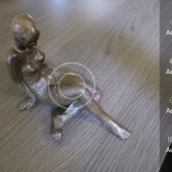
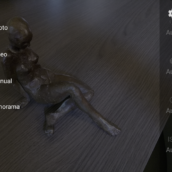

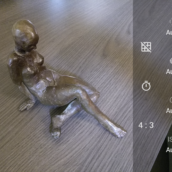
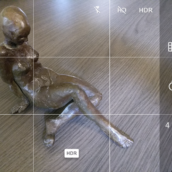








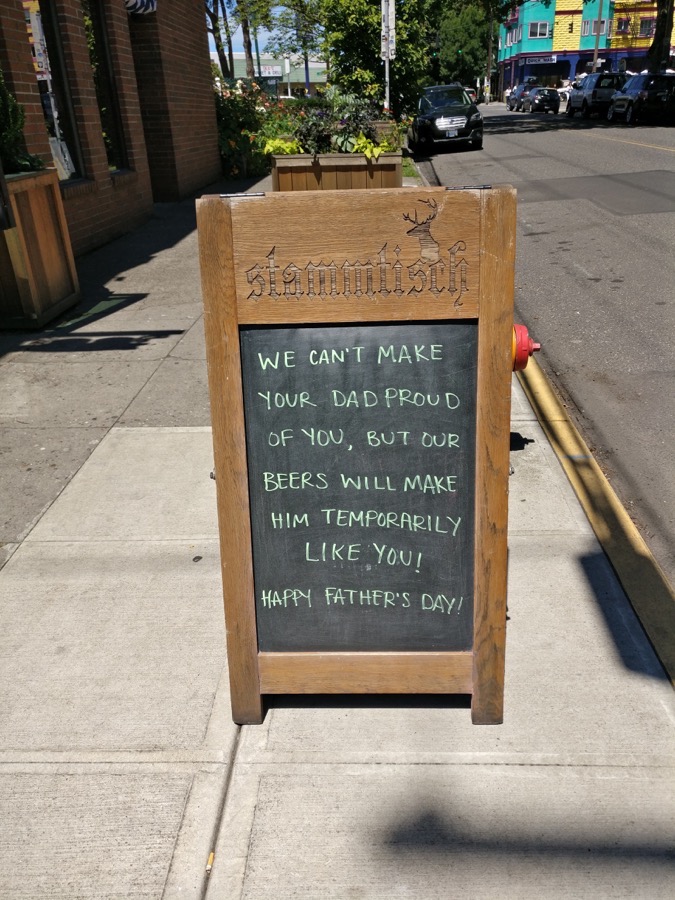





Collapse Show Comments60 Comments