[DLF], or Droid Life’s Favorites, is a series of articles reviewing our favorite apps in a given category. The goal of these articles isn’t to extensively review every single option out there and determine which is “the best,” but rather to give you a few of our favorite apps in a category. This week we look at Droid Life’s favorite to-do list apps.
I’m almost always busy. My week is packed with my normal day job, my part time job at church, writing for Droid Life, and spending time with friends and family. It’s a good life and I like it, but if I don’t keep track of what I need to do then I end up remembering at the last minute and having to rush to get something done at the last minute or completely forgetting and having to disappoint someone. Having a good to-do list app is critical for me. Read on to see my recommendations for to-do list apps on Android.
My Favorite Simple To-Do List App: Swipes
Swipes has been available on iOS for some time, but it finally made its way over to Android. As you might have guessed from the name, Swipes is a swipe-gesture based to-do list app. If you’ve ever used Mailbox (which Swipes pre-dates, by the way), then you’ll be familiar with the interface. The middle column is what you have to do today, swiping from left to right reveals your tasks that you’ve set for sometime later, and a swipe from right to left reveals your finished tasks. One of my favorite touches about the app is that as you swipe between these columns the navbar changes colors from yellow to red or yellow to green.
When you add a task you’re given the option to add a workspace such as home or shopping. You can then filter your tasks between those workspaces. This is especially nice if you want to quickly set up your day by entering tasks to do at work, then at the grocery store, then at home and then filter through those tasks as you go throughout your day. You can set reminders for tasks just like in Mailbox: Later Today, This Evening, Tomorrow, Next Week, Unspecified, etc. Tapping and holding on any of these options will let you select a specific time for that day. You can also set tasks to repeat on certain days, Monday through Friday, every week, every month, or every year.
Swipes also has Evernote integration so you can sync all of your notes with checkmarks (called action steps in Swipes) into Swipes. When you mark a checkmark done in Evernote it syncs in Swipes and vice versa. Swipes is also in the process of adding Mailbox (and Gmail) integration, which will let users send emails to swipes as tasks. Google Calendar and Dropbox integration are coming soon, too.
Between the great design, cross platform apps, and easy to use navigation Swipes has been my favorite to-do list app by far and it keeps getting better. The nice thing about Swipes is you can use it for simple to-do list items like I do, or you can integrate it with Evernote and make it even more comprehensive and powerful. The app is totally free to use and doesn’t require an account, but you’ll want an account if you want to have your tasks sync to their web app, Evernote, or their iOS app.
Play Link
My Favorite Advanced To-Do List App: Wrike
Wrike is one of those apps that can be used for simple things or really, really complicated things. Wrike has a web app, iOS app, and Android app that are all free to use, including five contributors. $50 per month gives five users advanced features like sub-tasks, mass actions with tasks (like mark all as done), a customizable dashboard, email client integration, reports, filters, and more.
Like every other to-do list app out there you can add tasks and set due dates for those tasks. Because of Wrike’s built in collaboration features you can also do things like assign tasks to people. People can then add comments to the task as it is worked on. While I don’t have a lot of tasks that demand collaboration in my personal life, I could see this being powerful, especially since it’s free for small teams. Personally, I like being able to add comments to my own tasks as I work on them.
The app has a nice workflow where you swipe between Today, This Week, Next Week, Later, and Completed. Tapping and holding on a task lets you move it between those fields. You can also attach pictures or files (from local storage, Dropbox, Google Drive, or Box) to your tasks. Finally, Wrike includes a notification widget that shows you the total number of tasks you have for the day and lets you add a task for the day from said widget. If you like organizing your tasks by week or want to collaborate with some others on tasks Wrike is worth taking a look at.
The Most Disappointing To-Do List App: Google Now/Google Keep
Google Keep should be the best app on this list for one reason alone: You can use Google Now to set reminders. The problem is, like the Google+ Photos and Google Drive divide that is only now falling apart, Google Keep and Google Now don’t totally talk to each other. If you set a reminder in Google Keep it will show up in Google Now, but if you set a reminder in Google Now, it will not show up in Google Keep. This is a huge oversight.
If I want to quickly remind myself about something then I want to say, “Okay Google Now, remind me to pick up dog treats for Barnaby tonight at 7” and have it show up in Google Keep, where I have the rest of my notes and reminders. If I can’t quickly get a reminder in Keep like that then I may as well use a better to-do list app.
Adding reminders with my voice alone is what makes me use Reminders on iOS. Reminders is not a great app. The UI is confusing and the functionality is limited, but when I tell Siri to remind me to do something it goes to one place every time. Having everything in Google Now is nice, but with Keep being the more functional and dedicated app, reminders should show up there as well.
Feel free to share what your favorite to-do list app is and why you like it in the comments.

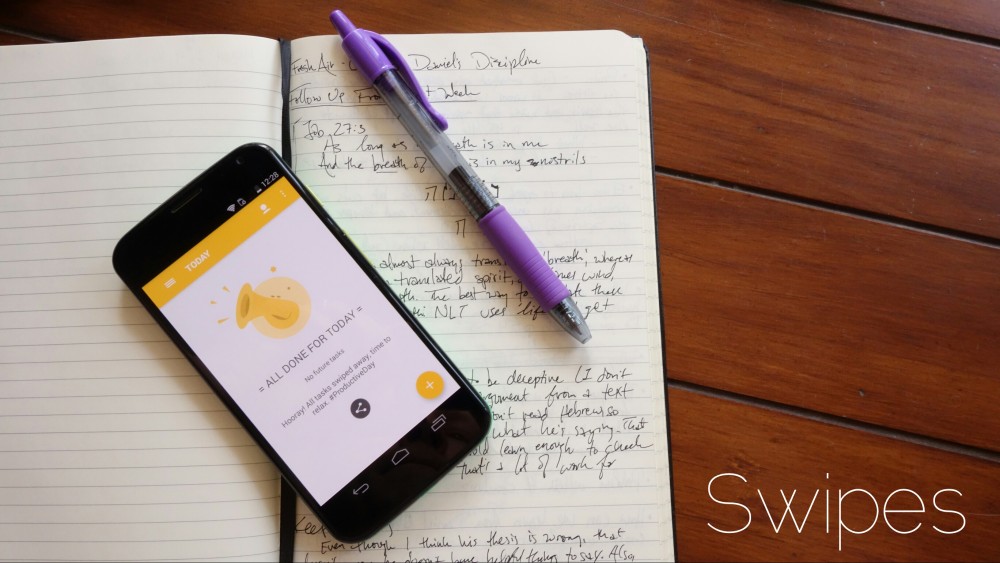
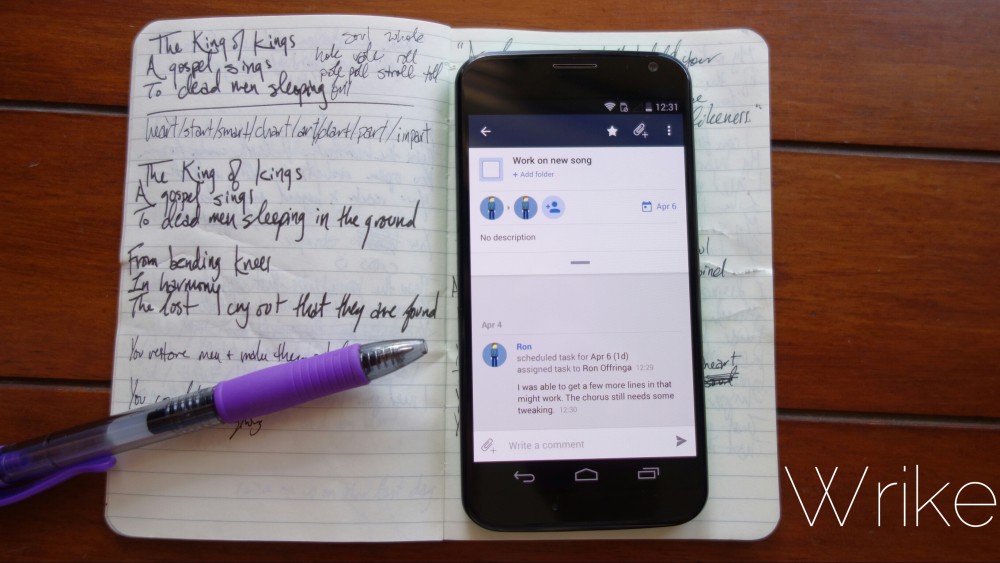
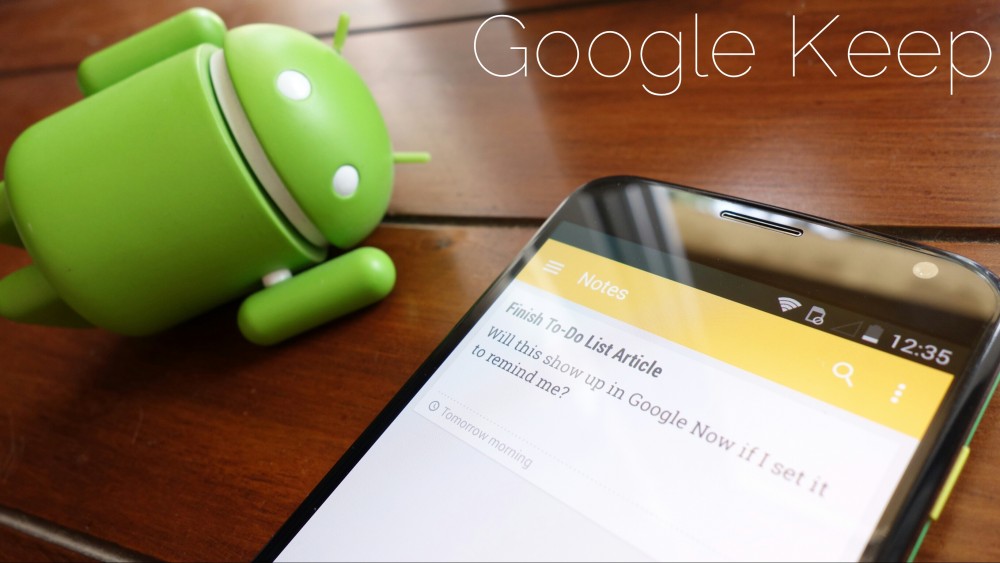

Collapse Show Comments86 Comments