
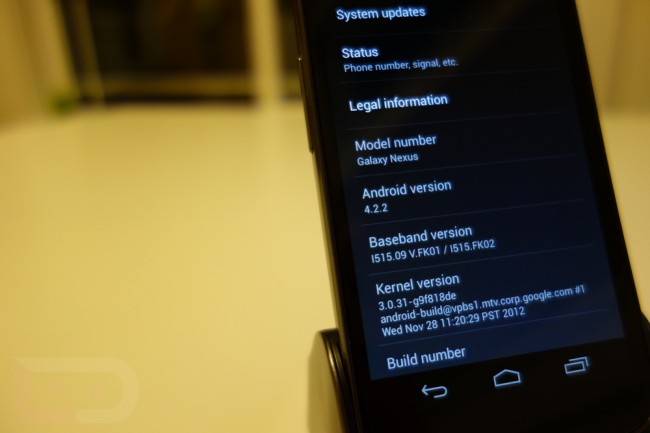
Over the weekend, our buddy El Madhatter sent us a screenshot of his Galaxy Nexus test device which had received an update to Android 4.2.2 (JDQ39). This caused some excitement around the DL community, as in the past when we had seen leaks from him, they were quickly released for our own flashing. Unfortunately this time around, he had already taken the update and was unable to grab the file URL, thanks to a busy schedule. Well, folks, he finally found some time and wit ha little help from XDA member oldblue910 has grabbed the direct Google download of the update for your flashing pleasure.
*In order to apply this update in any of the situations below, you need to be 100% stock Android 4.1.1 (JRO03O). This is not a ROM that can be flashed over another ROM. It’s an update.
Instructions (rooted):
*For 100% stock Android 4.1.1 (JRO03O), but with root and custom recovery.
*Keep in mind that this is technically a test build.
1. If you are rooted and with a custom recovery, download the file from above to your phone.
2. Reboot your phone into recovery.
*Hold both Volume Up and Down plus Power at the same time until you see a “Start” button appear.
3. Choose “install zip from sdcard.”
4. Find the file you downloaded, and select it.
5. Once it finishes, reboot your phone and enjoy 4.2.2.
Instructions (non-rooted “adb sideload”):
*For some reason on my Galaxy Nexus, I did not have the “adb sideload” option to update via stock recovery. If you do, these instructions are for you. If you get into stock recovery and don’t see the option, you’ll need to jump down to the next set of instructions.
*I’m also going to assume you know adb commands if you know about the sideload command.
*These are also the abbreviated adb sideload instructions. For the full guide, check out this post.
1. Download the file from above to your computer.
2. Plug your phone into your computer and type “adb reboot bootloader” in your command prompt.
3. Your phone will boot to fastboot.
4. From here, scroll down with Volume Down to “Recovery” and select it with Power.
5. When the exclamation point and Android appear, tap Volume Up and Power at the same time.
6. You should now be in recovery.
7. If you see “adb sideload” as an option, choose it. (If you don’t, jump to the next set of instructions.)
8. From your computer terminal, type in “adb sideload <filename of the update file>”
9. Your phone will prompt you with a set of instructions for updating.
10. Follow them, update your phone, and enjoy.
Instructions (non-rooted):
*If you tried the instructions above and are not seeing “adb sideload” as an option in stock recovery, you’ll have to use these instructions. The only way to update at this time, is to temporarily flash a custom recovery. It’s not hard and will not ruin your phone by any means. Temporarily flashing means that after you install the update and reboot, your stock recovery will return. This will not root your phone.
*This Nexus toolkit is the one I’ve chosen for this set of instructions. [XDA thread]
*Once downloaded, run the .exe file (Windows) and follow the install instructions. Once installed, hit up the instructions below.
1. Download the update file from above to your phone’s storage.
2. Using the toolkit above, choose LTE Galaxy Nexus with build 4.1.1 (JRO03O).
3. From the main menu, choose option 10, “Boot to custom recovery without permanently flashing it.”
4. Then choose option 1, boot to Clockworkmod Touch Recovery.
5. Follow the next on-screen instructions to boot into Fastboot mode.
6. Watch your phone boot into fastboot, flash recovery, and then take you to recovery.
7. From there, choose “install zip from sdcard.”
8. Find the update file you downloaded in step 1.
9. Select it and install the update.
10. Once finished, reboot, enjoy Android 4.2.2 and your stock recovery.
Update: Here are the new radios as a .zip file.
Update 2: Video of some of 4.2’s new features for those new to it:
Via: XDA
Cheers oldblue910 and El Madhatter!
This post was last modified on January 13, 2020 11:11 am
