
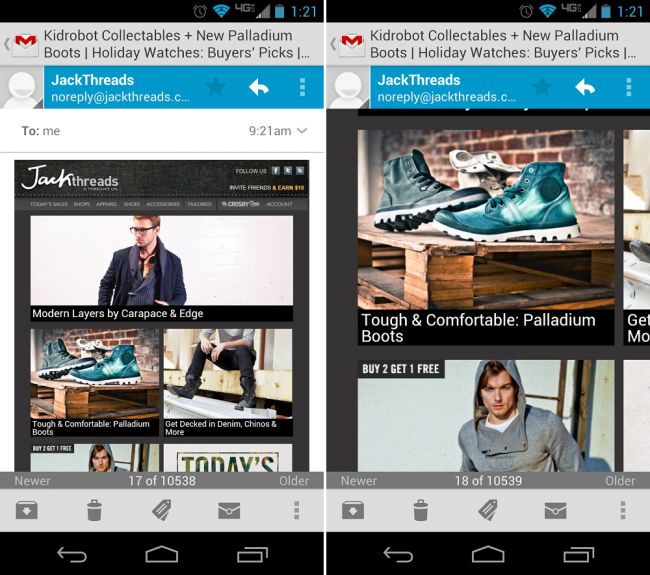
With Google’s update of Gmail today, everyone running Ice Cream Sandwich and above can take advantage of the new pinch-to-zoom and swipe-to-delete features. The feature does not come automatically enabled and must be turned on manually in order to be used, which seemed to confuse a few people who were trying to pinch on every email in their inbox.
Don’t worry, it’s an easy process and we have detailed it below so even our new Android-using readers can take advantage of this.
Enabling Pinch-to-Zoom:
1. Open the Gmail application.
2. Under the Settings menu, select “General settings.”
3. Down the page, hit “Auto-fit messages.”
4. Back out to your inbox and try it out on an any email.
And there you have it! Now go, pinch-to-zoom like a madman!
Editing Swipe-to-Delete Settings:
1. Open the Gmail application.
2. Under the Settings menu, select “General settings.”
3. Hit “Swiping conversation list.”
4. Select which action you want the app to take when swiping a message.
5. Back out to your Inbox and try it out.
And there you have. No more accidentally deleted or archived emails.
*The rest of the Android Beginners’ Guide is a one-stop shop for all of those new to Android.
This post was last modified on January 4, 2020 10:32 am
