
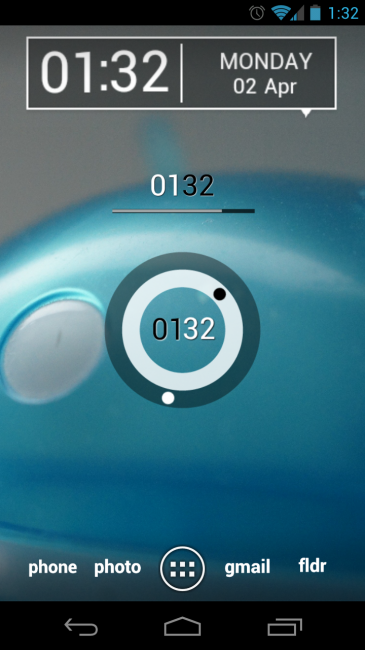
Our long time DL homie, MrPicolas, turned us onto the Ultimate Custom Clock Widget this weekend and we have been hooked ever since. If you are familiar with WidgetLocker, then you will know how this type of deal works. A developer created what you can call a shell of an app that allows the creative minds in this community to express themselves. What I mean by that, is through UCCW, you are able to load custom clock skins from your favorite designers with ease. This is the type of app that designers tend to flock to, as it gives them an outlet to share their styles and influences through tons of Android devices.
Instructions:
I’ve got to admit, that even I still struggle at times with apps like these, so I’m going to give some basic pointers that will hopefully help you. First step is to install UCCW from the Play Store. Once that is installed, you need to hit up the “Clock Skins” link below and start surfing through them all. Once you find one you like, download it to your phone. From there, you will need to extract the contents of that file into the /sdcard/UltimateCustomClickWidget folder. If the contents extract into a folder, pull them out of that folder and into the UCCW folder. Now, head to a home screen and create a new UCCW widget (4×2 is probably your best bet for a size). Tap on the widget that appears to load the UCCW edit screen, press “menu” and then “Import skins.” You should see the file you downloaded listed and can choose it. Enjoy your new clock!
Those are “basic,” OK? This stuff can get much more advanced than that, so you will simply need to play with sizes and file locations. As I said, I’m still struggling with some of these as many of the designers do not list out instructions for you to get their clocks to work.
There are some amazing clocks to be had though, so take some time tonight and create your next home screen masterpiece.
Links: Clock Skins | Play Link
Cheers Picolas!
