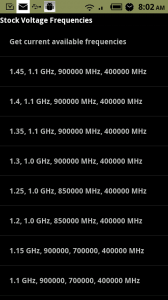A lot of talk about overclocking the Droid X and 2 today, right? Confused on how to actually get the job done? What apps do you need? What settings should you use? We’ll do our best in this post to get you all set up, so that you can fully enjoy your Droid.
*Warning* – Overclocking and rooting your device is incredibly risky. There is a chance that you could do permanent damage to your phone, just understand that you are doing this at your own risk. Warned ya!
*DROID 2 AND DROID X ONLY
First Steps:
1. You have to be rooted. (Instructions)
2. You need to have run Koush’s Boostrap. (Droid X) (Droid 2)
3. Create a backup in Clockwork Recovery. (Instructions)
Overclocking:
1. Download one of the new overclock apps. (JRummy’s) (Unstable Apps)
2. Open up your app of choice (we used JRummy’s for this.)
3. Tap on “Set Scaling Frequencies”.
*Note 1* – DO NOT choose to “Set Frequencies on Boot” yet. We have to feel out a stable frequency on our phones first before making that decision. If you choose one that is unstable and “set it on boot” your phone may never boot back up or you may have to flash a backup.
4. Choose a kernel voltage.
*Note 2* – Here is the basic idea of a kernel voltage. The lower the voltage, the cooler your system will run and you should see a longer battery life.
5. Pick a frequency.
*Note 3* – When you tap on one of the listed frequencies, it will be set to your phone.
*Note 4* – Each frequency has a variety of slots which you can also set your phone at. So just because you chose a 1.4GHz frequency, doesn’t mean you have to run it at that speed. You could drop it down to 1.1GHz if you want.
6. You have now set your phone for overclocking.
Using SetCPU:
1. Download and install SetCPU from the market.
*Note 5* – This tool is used to set up your overclocked phone for optimal performance.
2. Open SetCPU and choose “Auto-detect” from the first menu.
3. It should recognize your device and also show your phone clocked at the new speed you chose above.
4. From here you can set up profiles, a min and max speed and get your phone tweaked to your liking.
Benchmarks:
1. Have fun showing off your newly overclocked phone with some benchmarks. The two favorites are Quadrant and Linpack. Both are available in the market.
Last Note:
1. If you have found a stable frequency and a group of settings in SetCPU, you can think about setting these on “boot.” What that means, is your phone will boot up overclocked and running however you set it up in the overclock app and SetCPU. Again, this is risky and you will need a backup before doing this.
The overclocking process for the DX and D2 is still young, so be prepared for some hiccups along the way.
Drop your questions below or hit us up in IRC!
This post was last modified on January 10, 2020 8:27 am