
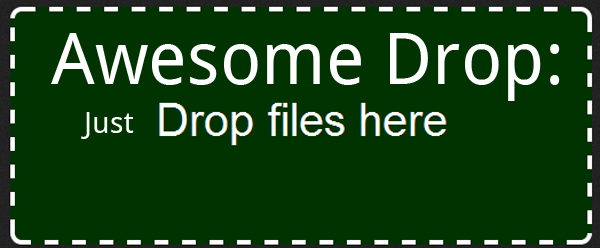
When it comes to getting files onto your phone, there are numerous options; you have the USB cable that came with your phone, SD card storage, or cloud-based solutions like Dropbox or Zumodrive. These last options store your files on a server for your access; if you delete them off of your phone, they will still remain in the cloud to download later. However, both Dropbox and Zumodrive require the install of a program onto the computer they are syncing files from: this lets communication with the server occur.
However, a new kid on the block, Awesome Drop, has decided to do away with all that. In an interesting development, they have created a simple way for people to transfer files on their phone without having to register for a service on install something. For times when speed is key, this is invaluable.
How the process works is:
- A user installs Awesome Drop on their phone.
- Then he/she will open labs.dashwire.com in a browser on their computer, which creates a fresh “drop”.
- They would then enter the PIN number from that drop page into the app on their phone, creating a partnership.
- The user can then drag files into the browser window, transferring them from your computer to phone.
Files are not stored on Dashwire’s servers, so users don’t have to apply for a membership or worry about how much space they are currently taking up.
The process is made possible by HTML5 features contained in modern web browsers. HTML5-enabled Java features allow for both the connection your phone and the easy drag-and-drop interface.
However, there are some caveats. Along with the hard-to-remember URL (developer name instead of app name?), I had some problems opening unfamiliar file formats (such as .cbr comic files) when they were done transferring. This was confusing, as a JPEG asked which program I would like to use to open it, but not the CBR. If it did, I would be able to associated the file with Android Comic Viewer. While I’m not surprised the app has trouble with obscure file formats, it’s a little weird that the option to choose which app to open the file with would be available for one and not the other.
Aside from that, the only problem I have with Awesome Drop is its functionality. If a person is going to use it to keep a music collection synced on their phone, you would use service that allowed the ongoing monitoring of folders on the host computer. Dropbox does this quite well, and keeps my files stored in one central place. By changing the files in my Dropbox folder, I know which files are available and can be transferred to my computer. While the lack of cloud-stored files may help in Awesome Drop’s speed and server costs, the only real use I can see for Awesome Drop is if you need to get a file off of a foreign computer that doesn’t have an SD card reader.
I, however, would like to nominate Awesome Drop for entry into an “Emergency App Toolbox” of sorts: like PDANet for tethering, you never know when you might need hassle-free transfer. Definitely worth an install, just in case.
This post was last modified on January 2, 2020 9:57 am
