Seemingly just introduced into the Google Cast application, Google is looking for folks to enter a Preview Program for the Chromecast. What will you receive for entering? According to an enrollment email received after signing up, you will get sneak peeks at new updates (new features, device enhancements), and will have direct access to send feedback right back to the Chromecast team.
According to the message received, Google will email you as soon as the Preview firmware is ready for download onto a Chromecast. This email will overview all of the changes, allowing you test as you see fit. Google also links to a support page that is not yet live, but should be soon.
So, let’s get you signed up. First, you will need to have the Google Cast app installed on your device. Once opened, head into the app’s settings menu. Then, tap on notifications and toggle “Preview email.” After turning that on, I received an email stating that I was enrolled. Once you are enrolled, under each supported device’s settings you will see an option for Preview Program. Be sure to enable that setting to make sure your Chromecast device is enrolled properly.
Update: Google’s support page for the Preview Program is now live and we have more information.
“Is this a Beta program? This is not “beta” software. Our intention is that Preview Program updates will be of the same quality as production version updates. You’re simply getting earlier access to new features before they’re released broadly.”
Also, here’s a more official way to enter the Preview Program.
- From your Android or iOS device, open the Google Cast app.
- Tap the DEVICES tab to see your available Chromecast devices.
- Scroll to find the device card for the Chromecast you’d like to enroll in the Preview Program.
- In the top right corner of the device card, tap the device card menu.
- Tap Device Settings.
- Tap Preview Program. If you don’t see Preview Program, we aren’t accepting new members at this time. Please continue to check back as opportunities become available.
- Choose whether to receive email notifications by moving the slider to the right or left. Note: We recommend allowing email notifications so you’ll know when new updates are pushed to your Chromecast device.
- If you opt-in to email notifications, you’ll be asked to sign into your Google account if you haven’t already.
- Review the contents of that page, and tap Join Program.
- Review the contents of the page, then tap OK, GOT IT.
Have at it.

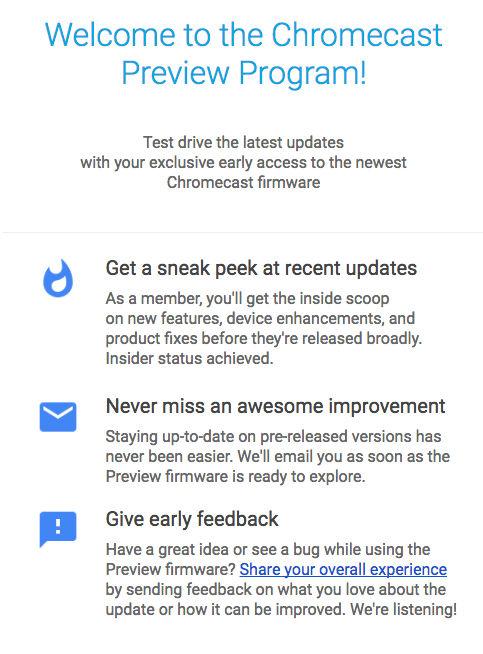

Collapse Show Comments38 Comments